Getting Started on Modern Dropship
Passwordless Sign-in
Step by Step for Buyer Onboarding
Step by Step for Seller Onboarding
Successful Support Interactions
System Status
Integrations
Shopify
Connecting Shopify
Shopify Location Filter for Inventory
Shopify Product Syncing
Updating Shopify Store URL
WooCommerce
Adding Barcode Values in WooCommerce
Connecting WooCommerce
How can I confirm that Modern Dropship can pull my Products from my WooCommerce Store?
Updating your WooCommerce URL
Magento 2
BigCommerce
CSV managed account
Connecting through SFTP
Downloadable Image Links
Fixing SKUs in Scientific Notation
How to Resolve " Your SFTP user requires delete permission on your SFTP server."
How to Resolve "Unable to access your SFTP server"
How to Resolve "Your SFTP user requires read permission on your SFTP server"
How to Resolve "Your SFTP user requires write permission on your SFTP server."
Importing Products using a CSV file in the Modern Dropship web app
Manual Fulfillment
API
Building API Integrations
Getting Started with Webhooks
Getting Started with the Buyer API
How to Create an Order for the Buyer API
Webhook FAQ
EDI
Connecting through Seller EDI - Invoice (810) Specification
Connecting through Seller EDI for Dropship
Connecting through Seller EDI for Dropship - Advance Ship Notice (856) Specification
Connecting through Seller EDI for Dropship - Inventory Update (846) Specification
Connecting through Seller EDI for Dropship - Purchase Order (850) Specification
Connecting through Seller EDI for Dropship - Purchase Order Acknowledgements (855) Specification
Downloading EDI Files
How to Create a Test Order as an EDI Seller
How to Resend an Advance Ship Notice
How to Resolve "Already Processed Files"
Seller EDI Quick Reference
EDI - Fall 2024 and later
Advance Ship Notice (856) Specification
Connecting through Seller EDI
Inventory Update (846) Specification
Invoice (810) Specification
Purchase Order (850) Specification
Purchase Order Acknowledgements (855) Specification
Seller EDI Quick Reference: Fall 2024 and later
Migrating Ecommerce Platforms
Supported Connection Methods
Account Management
Connecting Easypost
How to Change Your Commerce Type
Inviting Team Members
Managing Issues
Managing Multiple Accounts
Managing Notifications
Reporting
Setting Billing Address
Viewing Subscription Info
Partners
Actions & Action Templates
Adding Partners
How to Determine the Remaining onboarding steps for a Partner
Seller SLAs
Products
Autonomous Merchandising
Buyer Product Validation Guide
Exclusive Collaborations - Syncing Unpublished Products
How Inventory Sync Works
How to Solve Shopify "Item Not Recognized" Error
Marking Products as Active or Inactive
Selecting Products
Pricing
Create a Price List For a Smaller Catalog
Editing Price Lists
How to Set Up Pricing
Price List FAQs
Promotional Price Lists and Discounts
Orders
Cancelling Orders
Check Order Status
Fixing an Order Sync Timeout Error
Fulfilling orders from your ecommerce platform
Handling Returns
Packing Slips - Buyers
Packing Slips - Sellers
Sending Test Orders
Invoicing
Configuring Per-Order Fees
How Invoicing Works
How to Delay an Invoice
Partnership Billing Settings
Understanding Per-Order Fees
Platform
General Dropship Information
- All Categories
- Account Management
- Managing Issues
Managing Issues
Updated
by Tyler Ellis
How to manage notifications that show up in your Issues tab
When action is required on an item in Modern Dropship we will notify those who are subscribed to the "Critical TradeOps issues opened" notification (as showing below:)
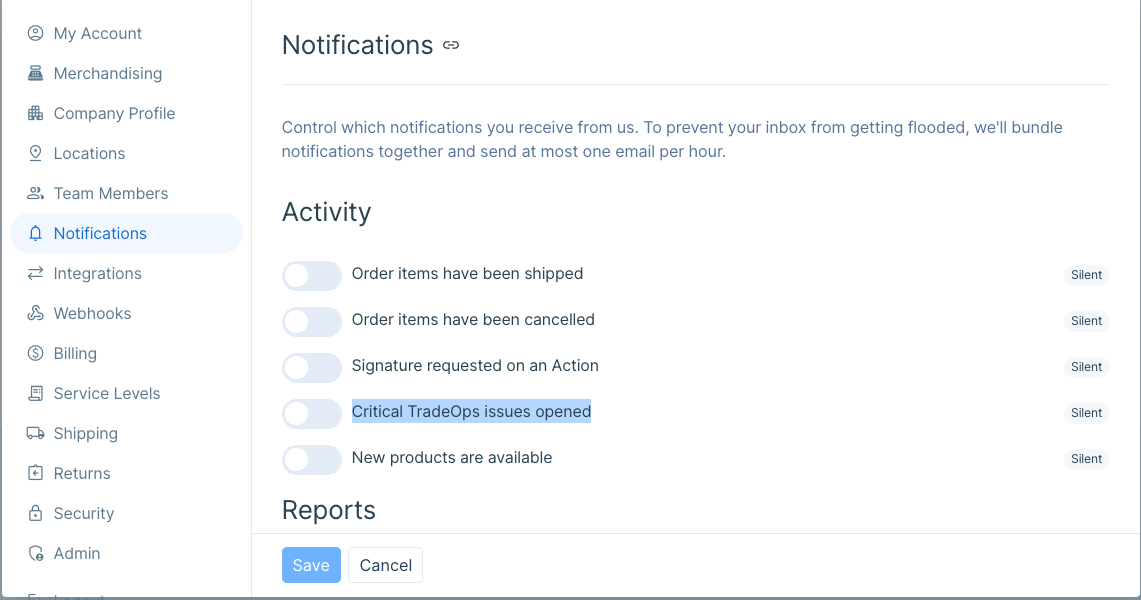
We will notify the email of those subscribed to the notification and direct them to view the error showing in the Issues tab. This section is the command centre for both buyers and sellers who have important information, or actions required on their account. Any problems with Orders, Invoices, Inventory or other platform related problems will show up in this section and need to be actioned by the respective team.
Issue Actions:
Issues will be listed from most recent to oldest and include information about the affected item as well as a link to visit that page. In the example showing below the order was fulfilled without tracking information and we are directed to the page by following the link:
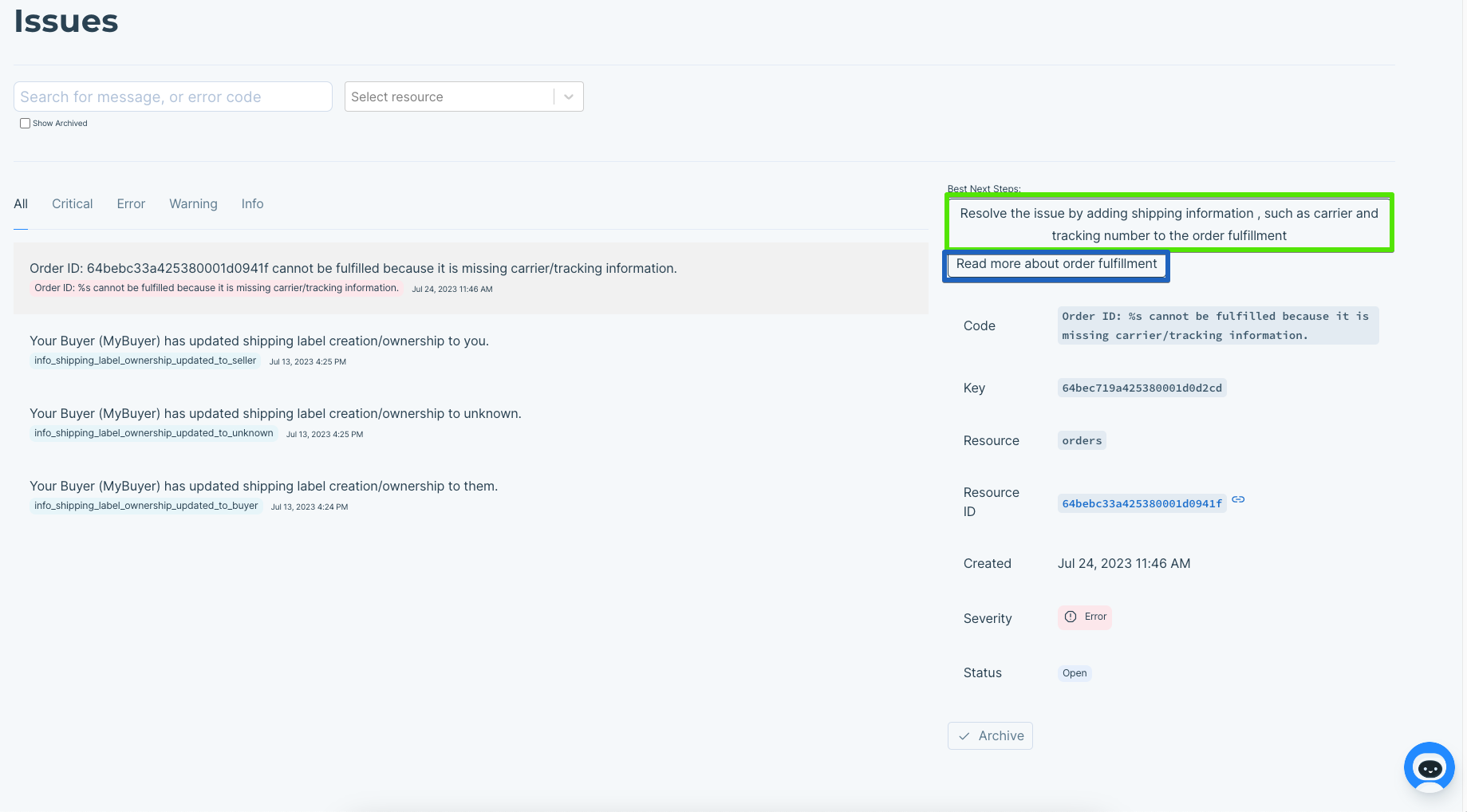
As you can see, there is also a link to our support document on the relevant issue. If you are unsure of the action required please review the linked document in the Issue, or reach out to our support team directly.
Archive Issues:
Issues can be archived manually either once actioned, or if no further action is needed. You can view the archive button below. You can see the option to view archived issues in the same image:
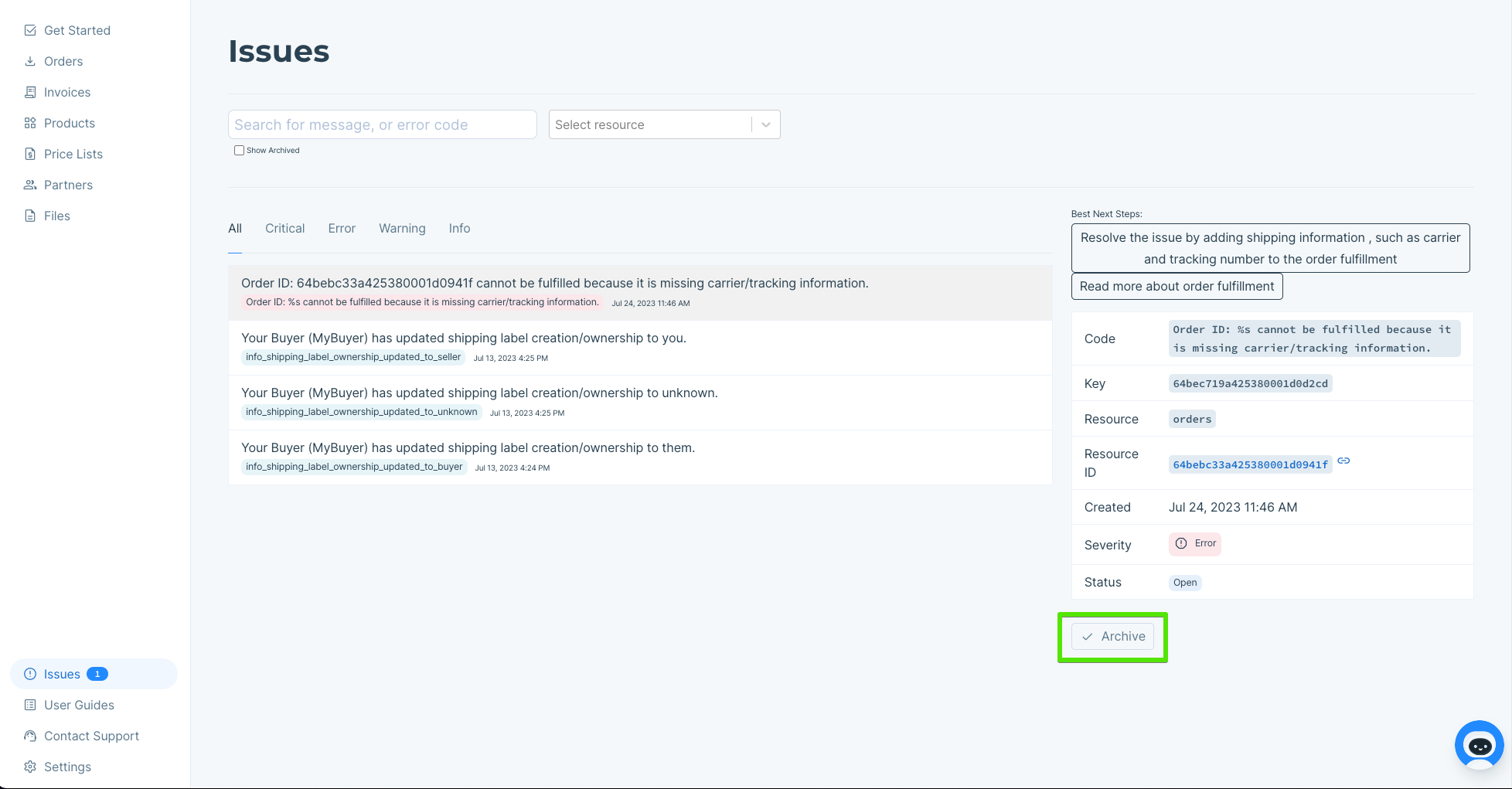
Order Actions:
Some issues, such as unexpected stock out's may need to be retried from the Order page directly as showing below:
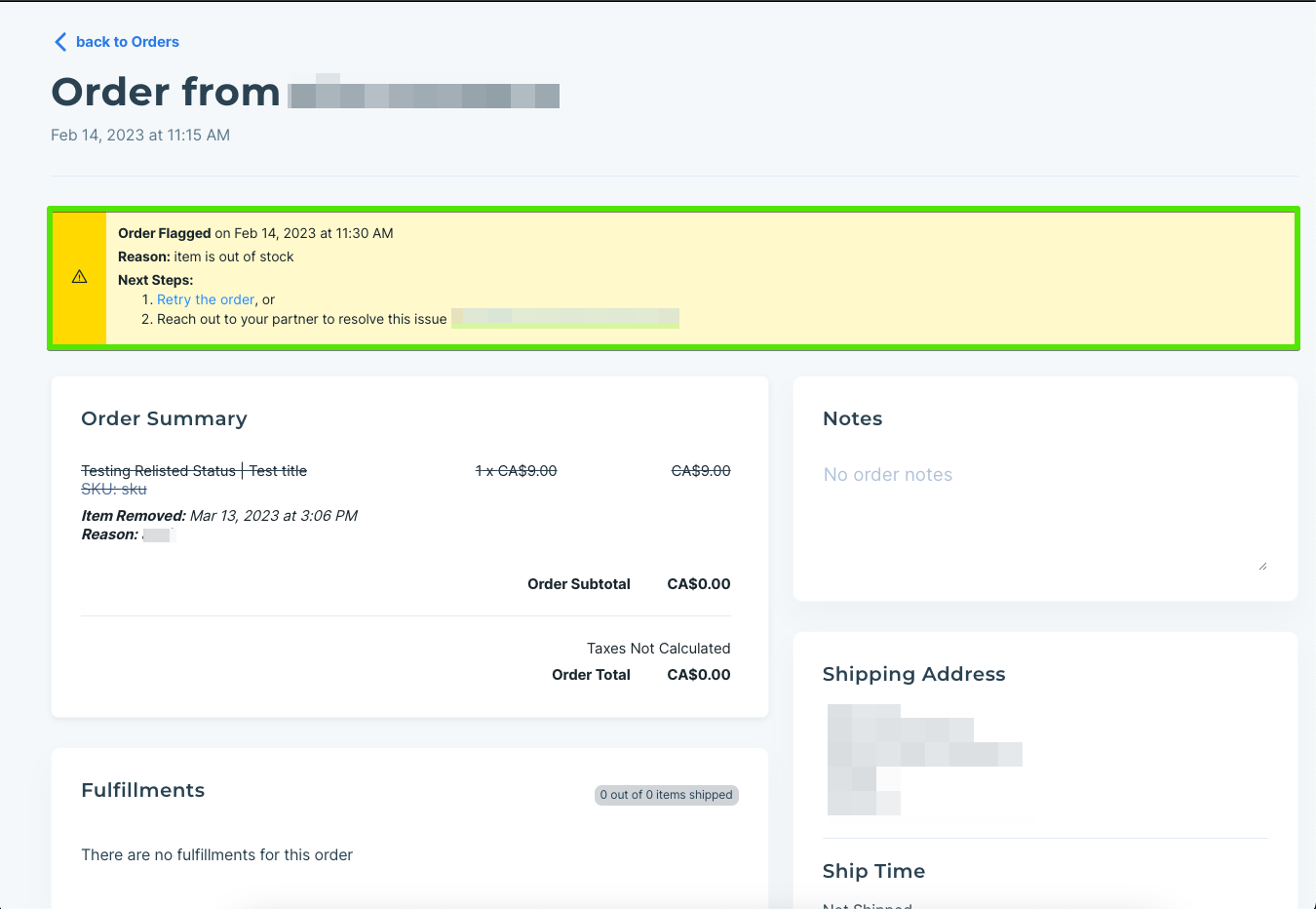
Best Practices:
In order to stay on top of issues when they are surfaced, we've listed some best practices with handling them:
- Ensure that a team member is subscribed to the notifications and is actively watching for issues to be surfaced
- Review issues as soon as you are notified so that in case there are any communication delays with your partner or our support team, the next steps are ready to be actioned
- If you are unsure of what you need to do to resolve an issue don't hesitate to reach out to our team support@moderndropship.com
