Getting Started on Modern Dropship
Passwordless Sign-in
Step by Step for Buyer Onboarding
Step by Step for Seller Onboarding
Successful Support Interactions
System Status
Integrations
Shopify
Connecting Shopify
Shopify Location Filter for Inventory
Shopify Product Syncing
Updating Shopify Store URL
WooCommerce
Adding Barcode Values in WooCommerce
Connecting WooCommerce
How can I confirm that Modern Dropship can pull my Products from my WooCommerce Store?
Updating your WooCommerce URL
Magento 2
BigCommerce
CSV managed account
Connecting through SFTP
Downloadable Image Links
Fixing SKUs in Scientific Notation
How to Resolve " Your SFTP user requires delete permission on your SFTP server."
How to Resolve "Unable to access your SFTP server"
How to Resolve "Your SFTP user requires read permission on your SFTP server"
How to Resolve "Your SFTP user requires write permission on your SFTP server."
Importing Products using a CSV file in the Modern Dropship web app
Manual Fulfillment
API
Building API Integrations
Getting Started with Webhooks
Getting Started with the Buyer API
How to Create an Order for the Buyer API
Webhook FAQ
EDI
Connecting through Seller EDI - Invoice (810) Specification
Connecting through Seller EDI for Dropship
Connecting through Seller EDI for Dropship - Advance Ship Notice (856) Specification
Connecting through Seller EDI for Dropship - Inventory Update (846) Specification
Connecting through Seller EDI for Dropship - Purchase Order (850) Specification
Connecting through Seller EDI for Dropship - Purchase Order Acknowledgements (855) Specification
Downloading EDI Files
How to Create a Test Order as an EDI Seller
How to Resend an Advance Ship Notice
How to Resolve "Already Processed Files"
Seller EDI Quick Reference
EDI - Fall 2024 and later
Advance Ship Notice (856) Specification
Connecting through Seller EDI
Inventory Update (846) Specification
Invoice (810) Specification
Purchase Order (850) Specification
Purchase Order Acknowledgements (855) Specification
Seller EDI Quick Reference: Fall 2024 and later
Migrating Ecommerce Platforms
Supported Connection Methods
Account Management
Connecting Easypost
How to Change Your Commerce Type
Inviting Team Members
Managing Issues
Managing Multiple Accounts
Managing Notifications
Reporting
Setting Billing Address
Viewing Subscription Info
Partners
Actions & Action Templates
Adding Partners
How to Determine the Remaining onboarding steps for a Partner
Seller SLAs
Products
Autonomous Merchandising
Buyer Product Validation Guide
Exclusive Collaborations - Syncing Unpublished Products
How Inventory Sync Works
How to Solve Shopify "Item Not Recognized" Error
Marking Products as Active or Inactive
Selecting Products
Pricing
Create a Price List For a Smaller Catalog
Editing Price Lists
How to Set Up Pricing
Price List FAQs
Promotional Price Lists and Discounts
Orders
Cancelling Orders
Check Order Status
Fixing an Order Sync Timeout Error
Fulfilling orders from your ecommerce platform
Handling Returns
Packing Slips - Buyers
Packing Slips - Sellers
Sending Test Orders
Invoicing
Configuring Per-Order Fees
How Invoicing Works
How to Delay an Invoice
Partnership Billing Settings
Understanding Per-Order Fees
Platform
General Dropship Information
Table of Contents
- All Categories
- Orders
- Packing Slips - Buyers
Packing Slips - Buyers
You can now ask sellers to include branded packing slips with your orders. This guide covers how to upload your logo for branding and how to get started.
Setting Up Your Logo
To setup packing slips, login to your Modern Dropship account, and navigate to Settings using the side-bar on the left.
Click the Company Profile tab and scroll down to the Company Logo section. Click the Update Logo button to select an image (JPG, JPEG, and PNG images are supported).
After selecting an image, you should see a preview of your logo appear to the right.
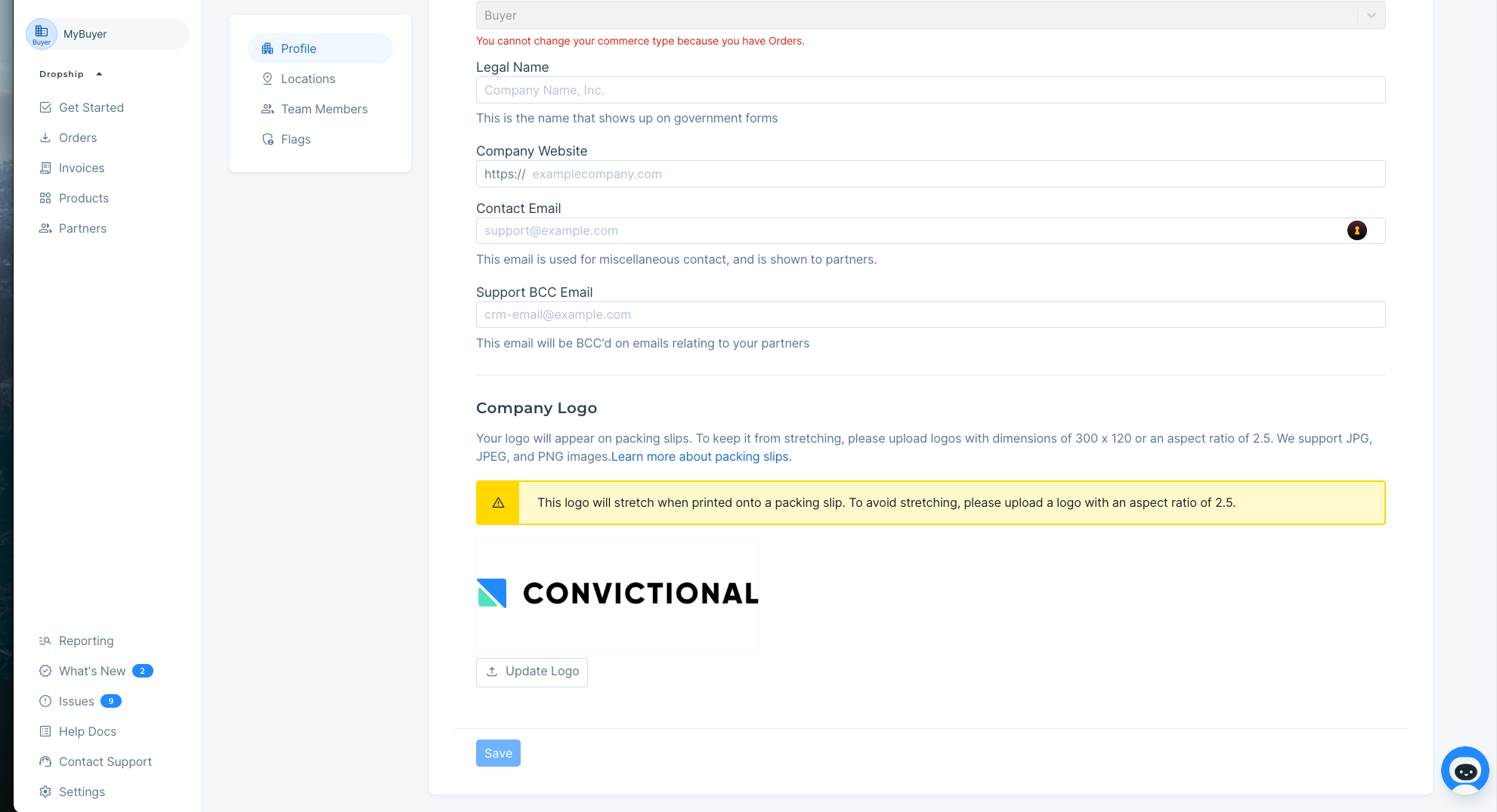
Next, you will want to fill in the Company Marketing Name in your settings. This name will appear on the packing slip.
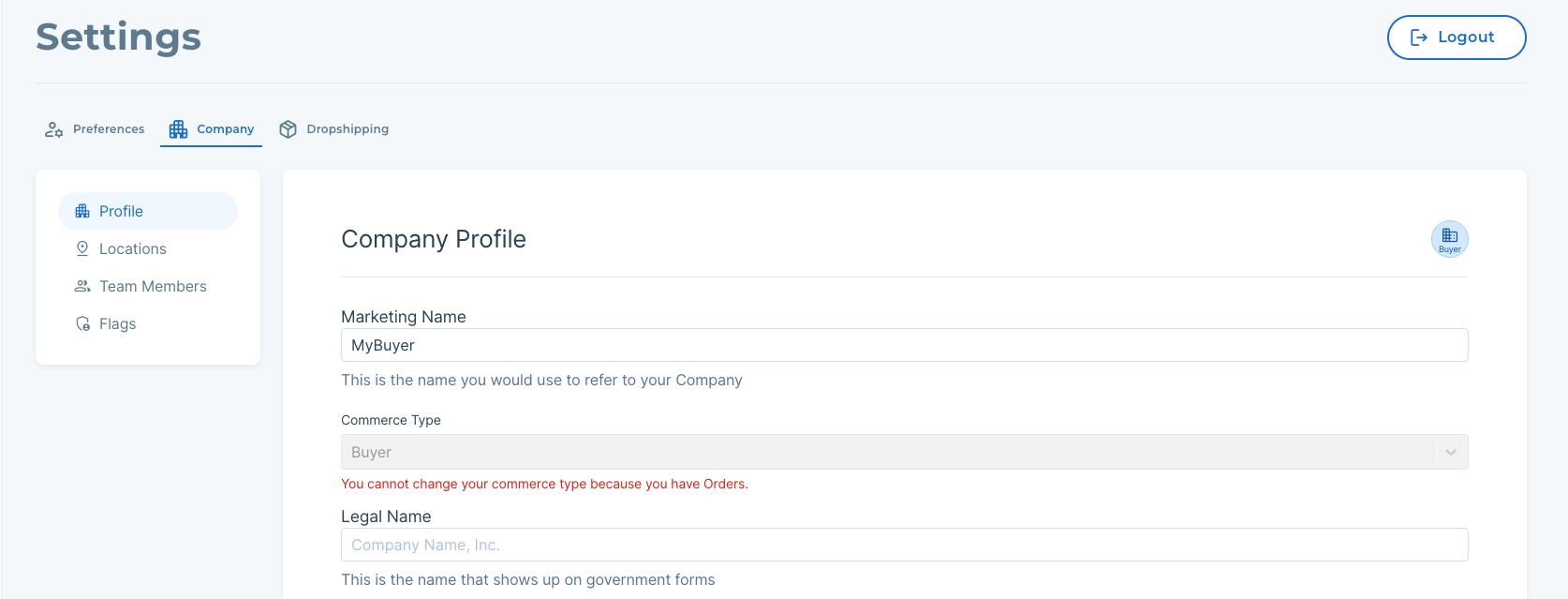
Make sure to save the changes by clicking the Save button at the bottom of the settings page.

Notifying Sellers
Links to download packing slips are automatically sent to sellers via order notes. Further details on how that works available here.
