Getting Started on Modern Dropship
Passwordless Sign-in
Step by Step for Buyer Onboarding
Step by Step for Seller Onboarding
Successful Support Interactions
System Status
Integrations
Shopify
Connecting Shopify
Shopify Location Filter for Inventory
Shopify Product Syncing
Updating Shopify Store URL
WooCommerce
Adding Barcode Values in WooCommerce
Connecting WooCommerce
How can I confirm that Modern Dropship can pull my Products from my WooCommerce Store?
Updating your WooCommerce URL
Magento 2
BigCommerce
CSV managed account
Connecting through SFTP
Downloadable Image Links
Fixing SKUs in Scientific Notation
How to Resolve " Your SFTP user requires delete permission on your SFTP server."
How to Resolve "Unable to access your SFTP server"
How to Resolve "Your SFTP user requires read permission on your SFTP server"
How to Resolve "Your SFTP user requires write permission on your SFTP server."
Importing Products using a CSV file in the Modern Dropship web app
Manual Fulfillment
API
Building API Integrations
Getting Started with Webhooks
Getting Started with the Buyer API
How to Create an Order for the Buyer API
Webhook FAQ
EDI
Connecting through Seller EDI - Invoice (810) Specification
Connecting through Seller EDI for Dropship
Connecting through Seller EDI for Dropship - Advance Ship Notice (856) Specification
Connecting through Seller EDI for Dropship - Inventory Update (846) Specification
Connecting through Seller EDI for Dropship - Purchase Order (850) Specification
Connecting through Seller EDI for Dropship - Purchase Order Acknowledgements (855) Specification
Downloading EDI Files
How to Create a Test Order as an EDI Seller
How to Resend an Advance Ship Notice
How to Resolve "Already Processed Files"
Seller EDI Quick Reference
EDI - Fall 2024 and later
Advance Ship Notice (856) Specification
Connecting through Seller EDI
Inventory Update (846) Specification
Invoice (810) Specification
Purchase Order (850) Specification
Purchase Order Acknowledgements (855) Specification
Seller EDI Quick Reference: Fall 2024 and later
Migrating Ecommerce Platforms
Supported Connection Methods
Account Management
Connecting Easypost
How to Change Your Commerce Type
Inviting Team Members
Managing Issues
Managing Multiple Accounts
Managing Notifications
Reporting
Setting Billing Address
Viewing Subscription Info
Partners
Actions & Action Templates
Adding Partners
How to Determine the Remaining onboarding steps for a Partner
Seller SLAs
Products
Autonomous Merchandising
Buyer Product Validation Guide
Exclusive Collaborations - Syncing Unpublished Products
How Inventory Sync Works
How to Solve Shopify "Item Not Recognized" Error
Marking Products as Active or Inactive
Selecting Products
Pricing
Create a Price List For a Smaller Catalog
Editing Price Lists
How to Set Up Pricing
Price List FAQs
Promotional Price Lists and Discounts
Orders
Cancelling Orders
Check Order Status
Fixing an Order Sync Timeout Error
Fulfilling orders from your ecommerce platform
Handling Returns
Packing Slips - Buyers
Packing Slips - Sellers
Sending Test Orders
Invoicing
Configuring Per-Order Fees
How Invoicing Works
How to Delay an Invoice
Partnership Billing Settings
Understanding Per-Order Fees
Platform
General Dropship Information
Table of Contents
- All Categories
- Orders
- Sending Test Orders
Sending Test Orders
Updated
by Tyler Ellis
Now that you have setup your partner, your products have synced through from your platform, and you have created a price list, it's best practice to send a test order. Here are the steps for submitting a test order:
Visit the Get Started page
After you have completed the steps listed above, you will be able to run a Test Order from the Getting Started page. In the tab showing below you will first select a Price List that includes a product you would like to test. From there you can select the product from the dropdown:
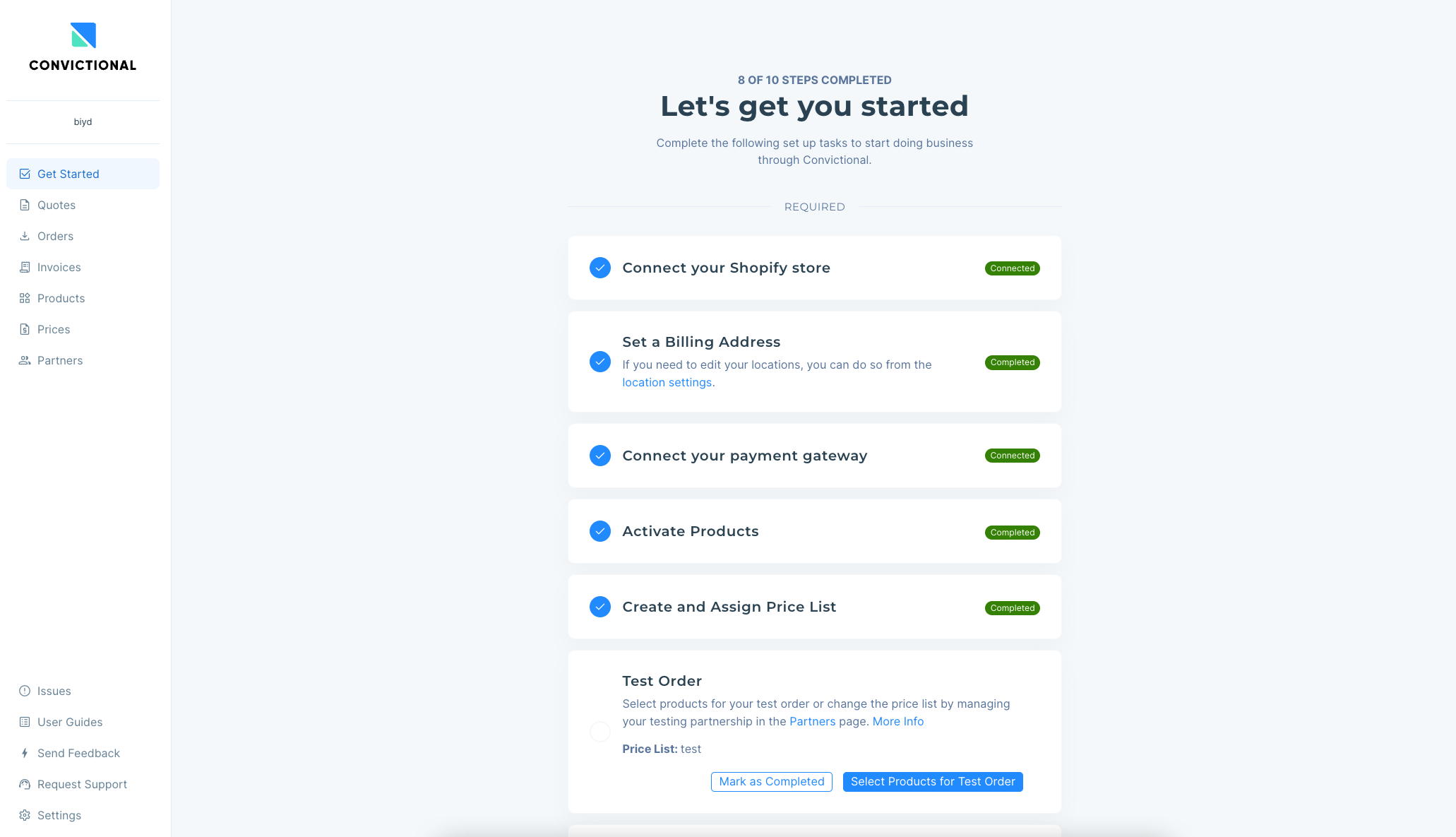
If you have already completed this tile on your get started page, please reach out to support@moderndropship.com and we can enable the test order option for you.
Create the order
Select the SKU and quantity you would like to test and you can hit the 'Place Test Order' button
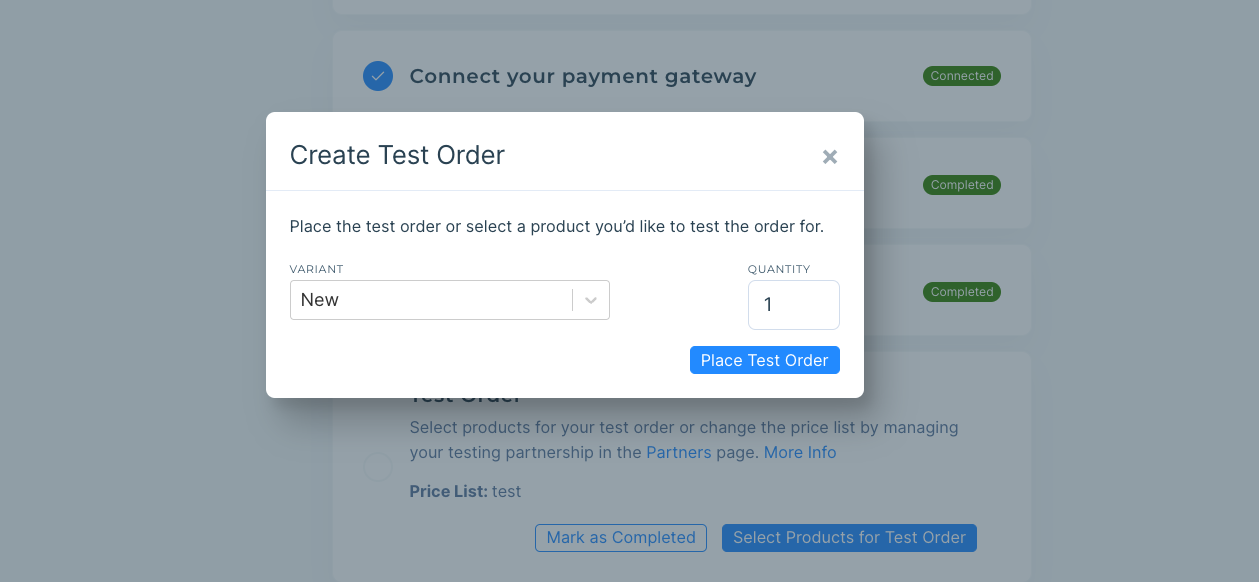
Sync the order
Once you have placed the test order it will show up in the Orders section of your Modern Dropship dashboard. You will need to select the 'Sync the Test Order to my Platform' option before it will appear in your ecommerce platform
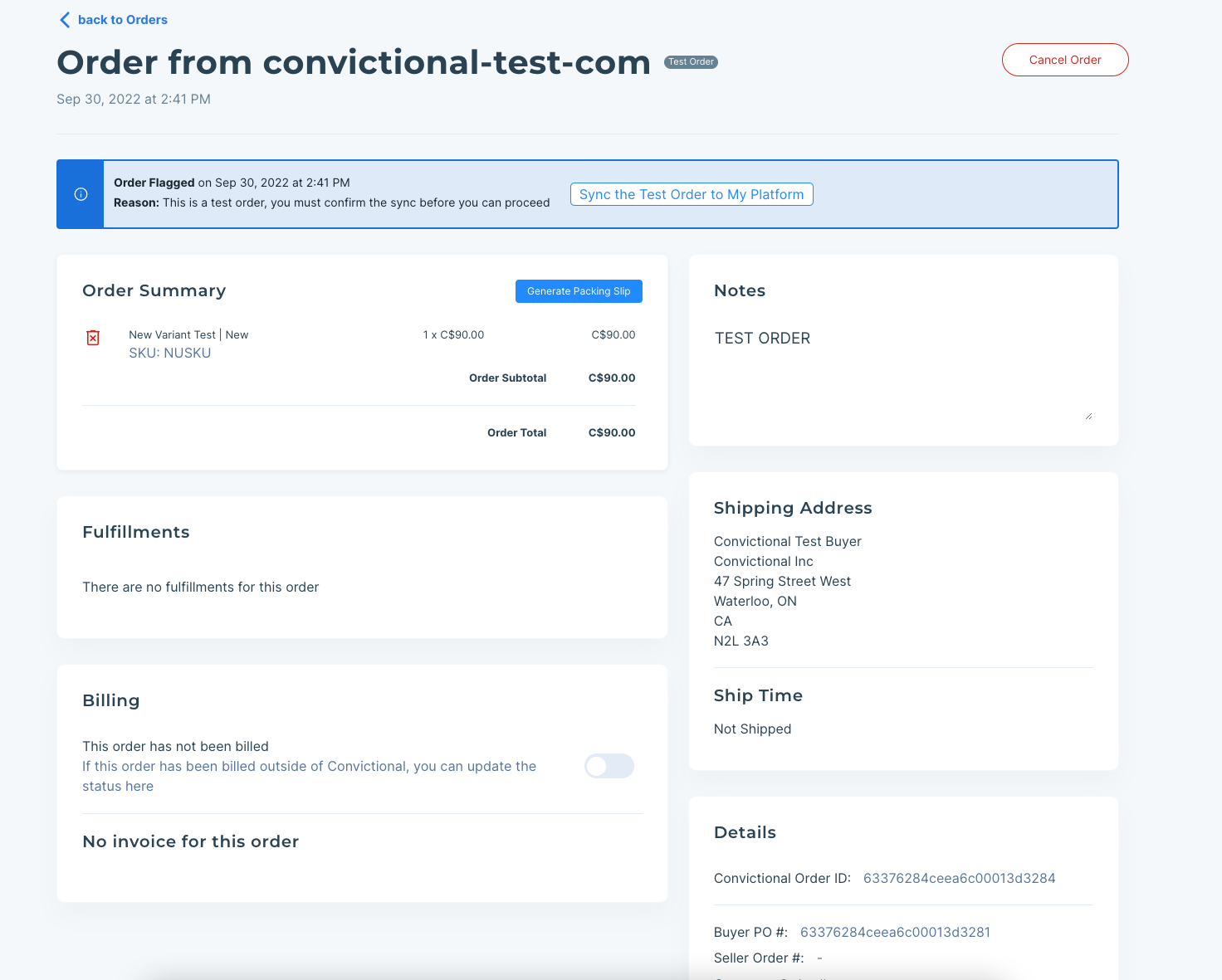
Fulfill the order
To test order syncing to your platform go ahead and use the Sync button at the top of the page. This order will be synced in the next order sync (usually within 15 minutes). In order to sync the fulfillment status from your ecommerce platform you will need to mark the order as Fulfilled (Completed on some platforms) and ensure that the fulfillment details include a Carrier Name and Tracking Number. This is required to sync the order status back to Modern Dropship. More information on this process can be found in this guide.
Review fulfillment
Once you have marked the order as fulfilled you will see those details synced back to Modern Dropship. These details will automatically sync to your partner and their platform where they will be responsible for notifying the customer. At this point you have completed the Test Order process and are ready to transact for real!
