Getting Started on Modern Dropship
Passwordless Sign-in
Step by Step for Buyer Onboarding
Step by Step for Seller Onboarding
Successful Support Interactions
System Status
Integrations
Shopify
Connecting Shopify
Shopify Location Filter for Inventory
Shopify Product Syncing
Updating Shopify Store URL
WooCommerce
Adding Barcode Values in WooCommerce
Connecting WooCommerce
How can I confirm that Modern Dropship can pull my Products from my WooCommerce Store?
Updating your WooCommerce URL
Magento 2
BigCommerce
CSV managed account
Connecting through SFTP
Downloadable Image Links
Fixing SKUs in Scientific Notation
How to Resolve " Your SFTP user requires delete permission on your SFTP server."
How to Resolve "Unable to access your SFTP server"
How to Resolve "Your SFTP user requires read permission on your SFTP server"
How to Resolve "Your SFTP user requires write permission on your SFTP server."
Importing Products using a CSV file in the Modern Dropship web app
Manual Fulfillment
API
Building API Integrations
Getting Started with Webhooks
Getting Started with the Buyer API
How to Create an Order for the Buyer API
Webhook FAQ
EDI
Connecting through Seller EDI - Invoice (810) Specification
Connecting through Seller EDI for Dropship
Connecting through Seller EDI for Dropship - Advance Ship Notice (856) Specification
Connecting through Seller EDI for Dropship - Inventory Update (846) Specification
Connecting through Seller EDI for Dropship - Purchase Order (850) Specification
Connecting through Seller EDI for Dropship - Purchase Order Acknowledgements (855) Specification
Downloading EDI Files
How to Create a Test Order as an EDI Seller
How to Resend an Advance Ship Notice
How to Resolve "Already Processed Files"
Seller EDI Quick Reference
EDI - Fall 2024 and later
Advance Ship Notice (856) Specification
Connecting through Seller EDI
Inventory Update (846) Specification
Invoice (810) Specification
Purchase Order (850) Specification
Purchase Order Acknowledgements (855) Specification
Seller EDI Quick Reference: Fall 2024 and later
Migrating Ecommerce Platforms
Supported Connection Methods
Account Management
Connecting Easypost
How to Change Your Commerce Type
Inviting Team Members
Managing Issues
Managing Multiple Accounts
Managing Notifications
Reporting
Setting Billing Address
Viewing Subscription Info
Partners
Actions & Action Templates
Adding Partners
How to Determine the Remaining onboarding steps for a Partner
Seller SLAs
Products
Autonomous Merchandising
Buyer Product Validation Guide
Exclusive Collaborations - Syncing Unpublished Products
How Inventory Sync Works
How to Solve Shopify "Item Not Recognized" Error
Marking Products as Active or Inactive
Selecting Products
Pricing
Create a Price List For a Smaller Catalog
Editing Price Lists
How to Set Up Pricing
Price List FAQs
Promotional Price Lists and Discounts
Orders
Cancelling Orders
Check Order Status
Fixing an Order Sync Timeout Error
Fulfilling orders from your ecommerce platform
Handling Returns
Packing Slips - Buyers
Packing Slips - Sellers
Sending Test Orders
Invoicing
Configuring Per-Order Fees
How Invoicing Works
How to Delay an Invoice
Partnership Billing Settings
Understanding Per-Order Fees
Platform
General Dropship Information
Table of Contents
- All Categories
- Integrations
- WooCommerce
- Connecting WooCommerce
Connecting WooCommerce
The purpose of this guide is to detail the steps of connecting Modern Dropship with your WooCommerce store.
Step One: Connect Platform
If you’re using WooCommerce, ensure that you selected WooCommerce when your company was being created. To double check this, you should be able to see "Connect your WooCommerce Store" in the Integration Settings. If you do not see this section, please contact support@moderndropship.com.
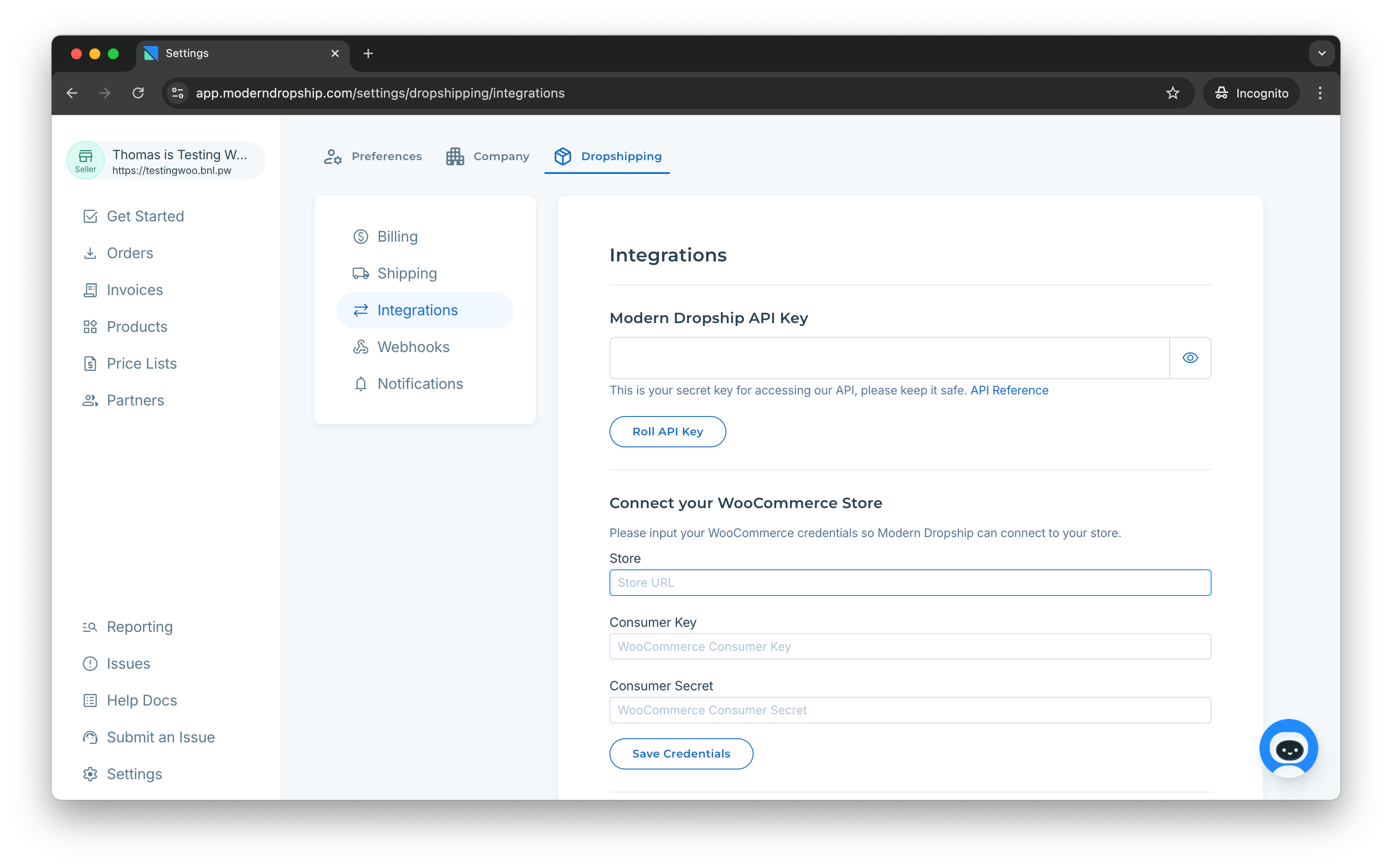
You will also need to provide the WordPress Address (URL) of your store during sign-up. You can find the URL in the Settings > General section of your WooCommerce backend.
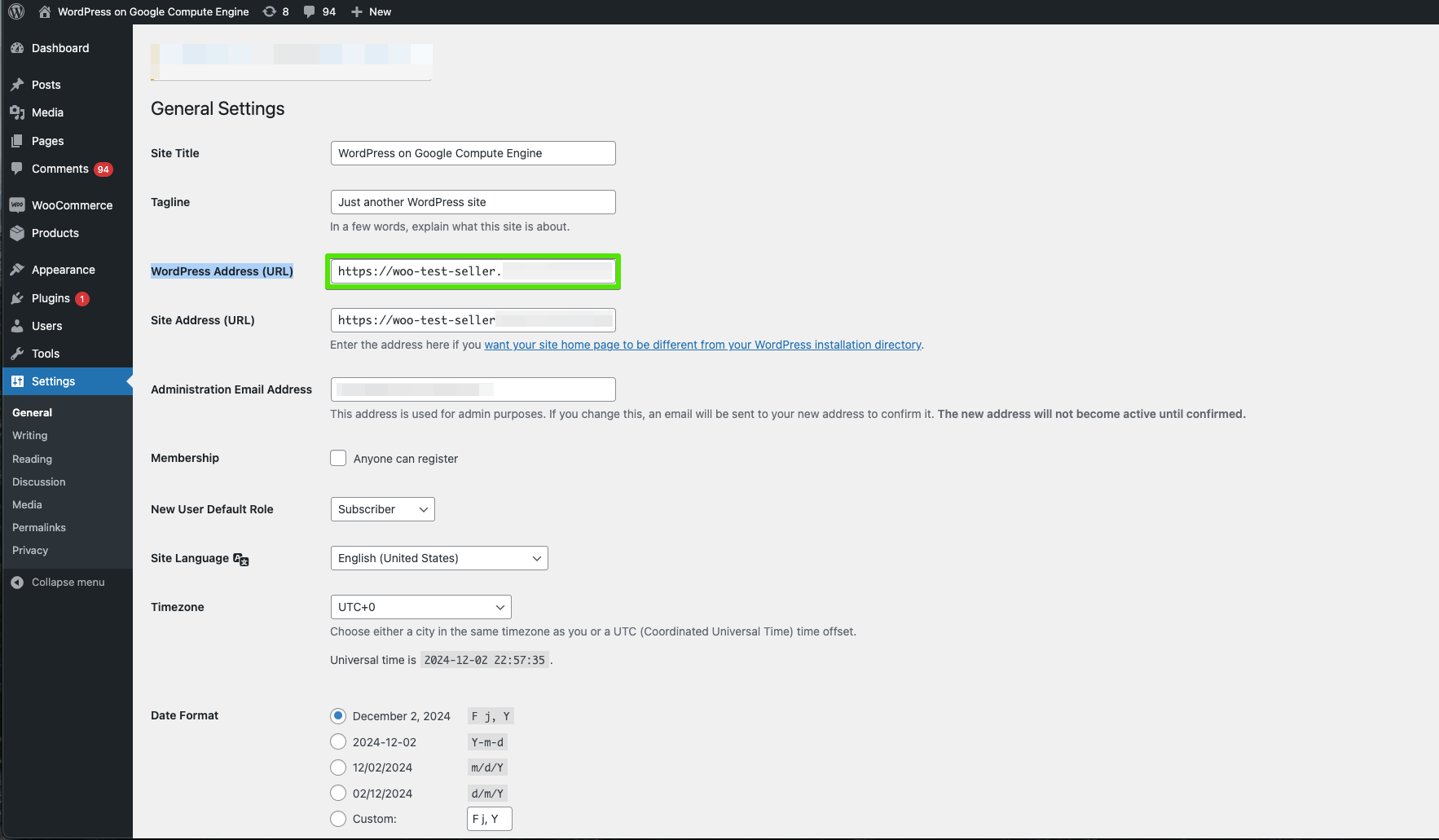
Step Two: Create an API Account
In order to connect with your store, you will need to provide Modern Dropship with the "WooCommerce Consumer Key" and the "Consumer Secret" so that we can connect with your store.
These can be generated in your WooCommerce admin under Settings > API.
To navigate there, head to your WooCommerce store and click "Settings":
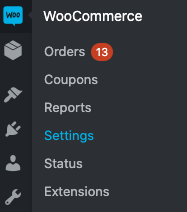
Next, head to "Advanced":

And then click "REST API":

Now, you'll need to add a new REST API key by clicking the "Add Key" button. From there, you will see your new Key Details:
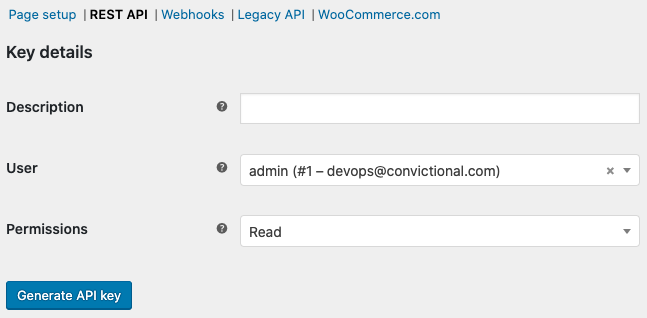
Title your description with an easily-identifiable title and then set the Permissions to "Read/Write":
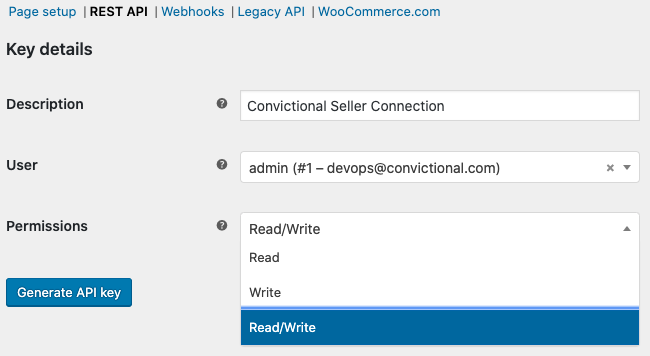
Click "Generate API Key" and you will generate new API Key details.
Step Three: Grant Permissions
Once you generate the new API key, you will see some strings:
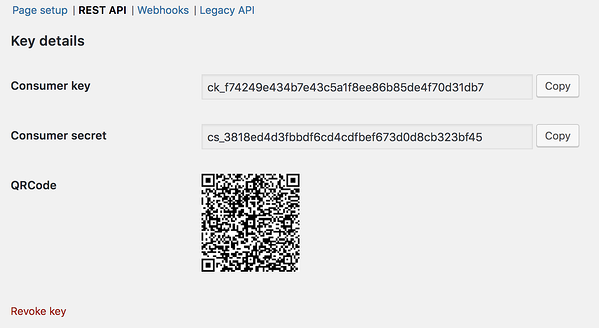
These are the strings that need to be copied into your Modern Dropship Settings.
Copy/paste the "Consumer Key" and "Consumer Secret" key back into Modern Dropship Settings and click "Save Credentials".
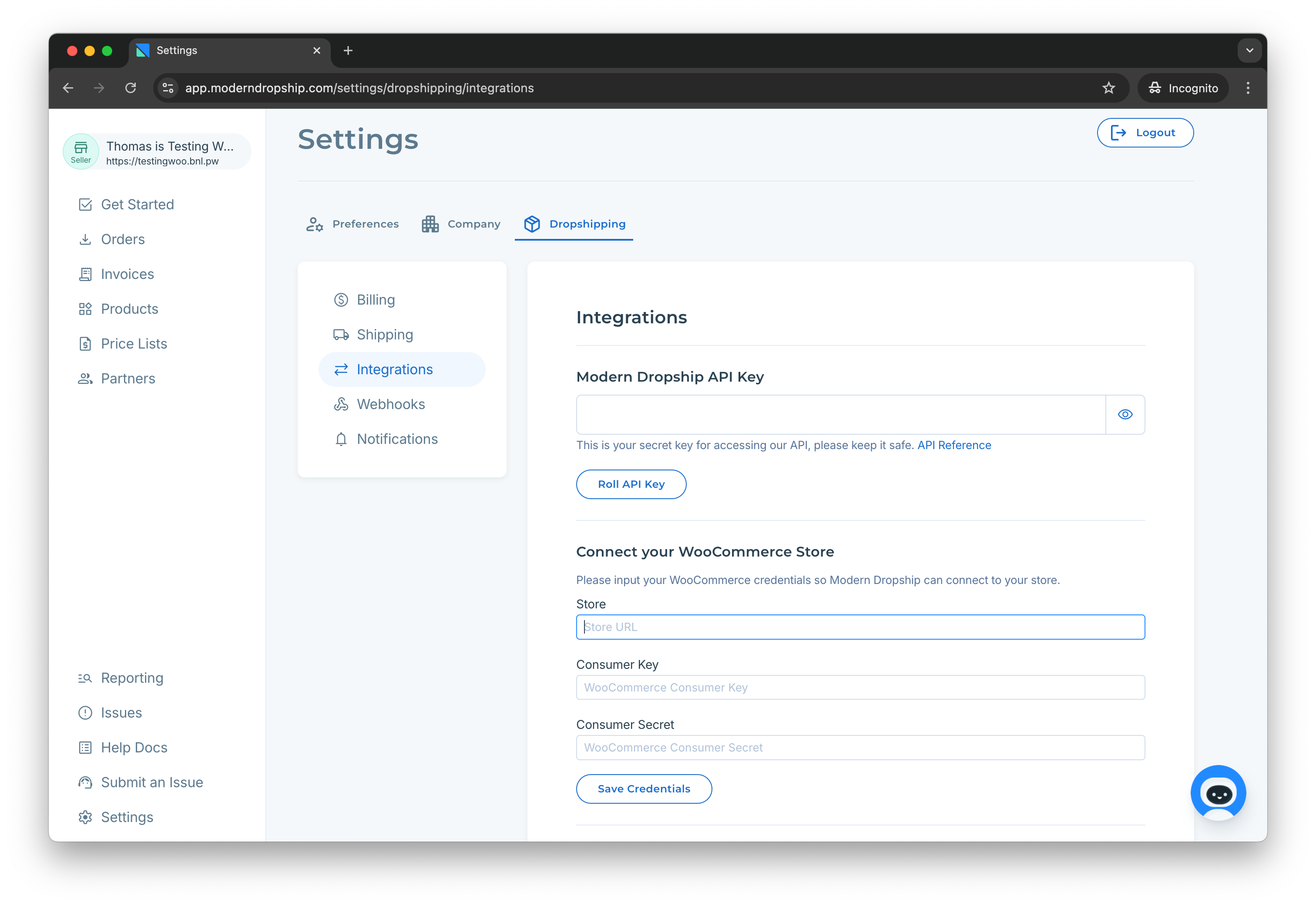
Order Fulfillment Requirements
Modern Dropship requires that all fulfillments for orders placed through Modern Dropship require a carrier and tracking number.
We support the syncing of carriers and tracking numbers using the official WooCommerce support plug-in.
Next Steps
With your WooCommerce store now connected, we will be able to sync your information with your partners.
By default, we will sync active products, inventory counts, and order fulfillments. When your buyer receives or directly submits an order for your product, we will pass that order back into your store so that you can fulfill it.
Next, you'll want to set your pricing. You can do so on the Prices page.
34.27.67.179.