Table of Contents
How Invoicing Works
For Buyers: Add Card On File
All Buyers (retailers) must add a card-on-file in order to be able to pay their vendors. To do so, go to Billing Settings and select "Access Billing Portal". A form will appear for you to enter in your card details. Ensure you have a billing address setup for your Modern Dropship account.
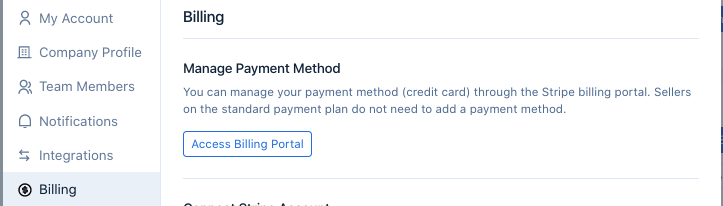
Delayed Invoicing
If you have an agreement with your partners to invoice on a scheduled basis you can set the parameters for this how long it takes before an invoice is sent at both a Company and Partnership level. The delay is measured in the amount of days the invoice will take to send after an order has been marked as shipped by the Seller.
Company level settings:
To set a delay for all partners on your account you can visit the Settings and navigate to the Billing section of your Modern Dropship account and update the amount of days you would like to delay invoice payments:
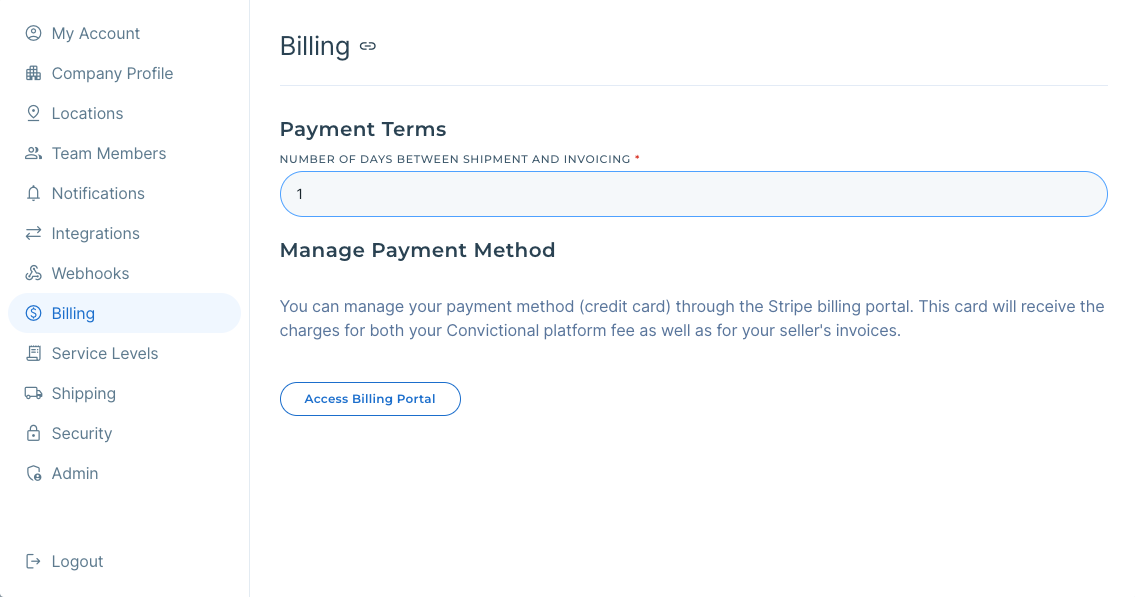
Partner level settings:
If you have separate agreements on the invoicing schedule with your partners you can set a delay at the partnership level by managing the partnership from the Partners section in your dashboard. In that menu you'll see the option to edit the Billing Settings:

Some important notes about this feature:
- The maximum delay is 120 days. Please contact support@moderndropship.com if you need a delay that is longer than that.
- If both there is a delay for both the Company and Partner, the Partner level delay will take effect.
For Sellers: Setup Stripe
Modern Dropship uses Stripe to invoice orders. You can create or connect an existing Stripe account in Billing Settings.
Click on "Connect Stripe" to be redirected to Stripe's sign-up page:
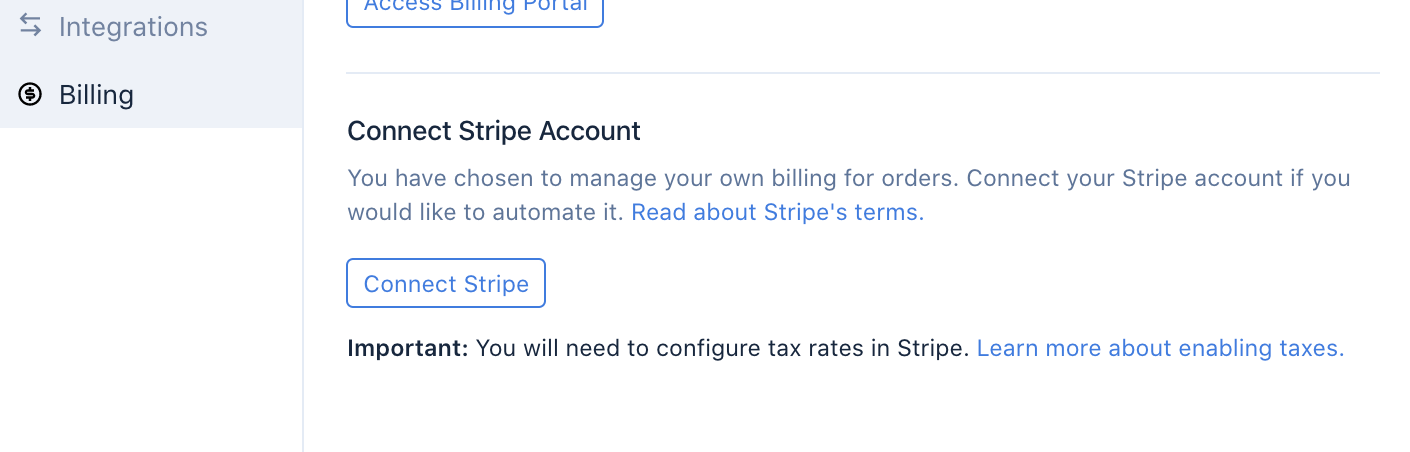
You will be redirected to Stripe's sign-up form. If you do not have an account, you'll need to sign-up for one.
If you have an existing account, click the "sign up button" in the top-right corner of that form:
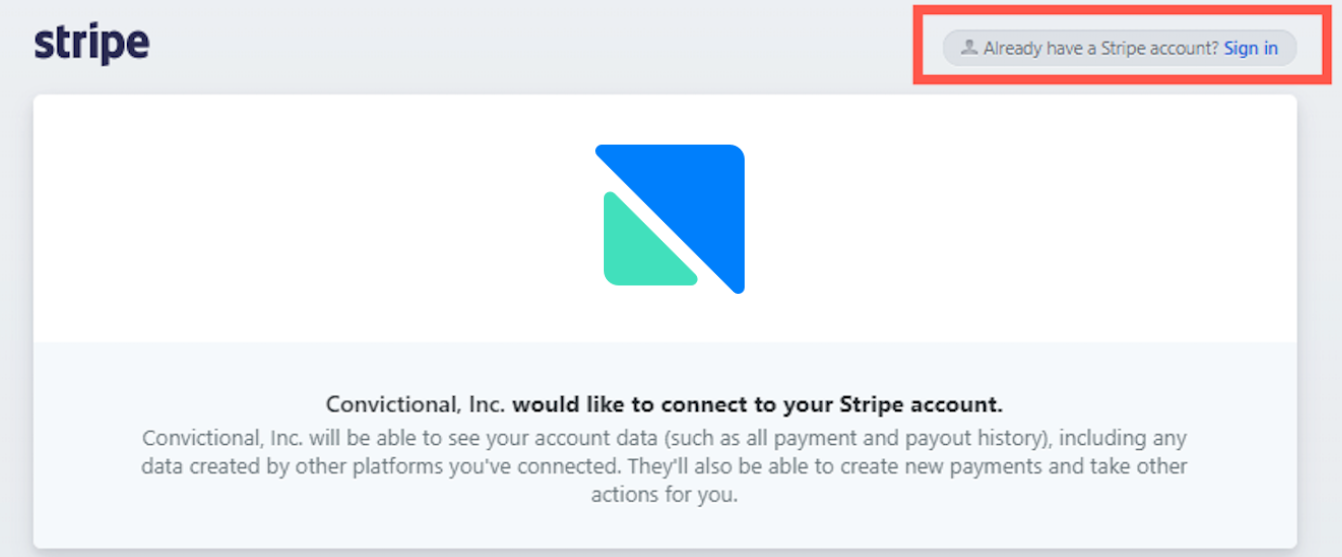
Once Stripe is connected, you will see this confirmed in the Settings tab.
Stripe will be able to collect payments on your behalf and deposit them into your bank account.
Invoicing Orders
After your Stripe account is activated and connected to your Modern Dropship account, invoices will automatically be created for any orders that are marked as Shipped. Modern Dropship creates invoices in batches once per hour.
If you need to invoice your partner for additional order fees (such as shipping and fulfillment) you can use our Per Order Fee feature to apply a flat cost to each order. This feature needs to be activated on your account so please reach out to support@moderndropship.com if you would like to utilize this option.
Viewing Invoices
Once a Stripe invoice is created, you will be able to view and download the invoice by logging in to your Stripe dashboard (http://dashboard.stripe.com/).
Stripe will automatically charge the buyer for the total on the invoice. This usually happens one hour after the invoice is created. You will receive this payment in your Stripe account. You can also find a link to your invoice from Modern Dropship's order page in the app.
Using this workflow, you will receive payment for orders within four hours after the order is marked shipped.
If you need to reconcile batches of invoices and payments we do offer an Invoices tab which you can export batches of invoices by date. The export will contain details about the invoices including whether they were paid and in what currency. To reference the order directly in your Stripe dashboard you can search for the Line Item Reference ID (Column T) and that will pull up the invoice in Stripe. From there you can easily check the details of that payout.
Accessing Invoices
You can access your Stripe invoices from the Stripe Dashboard. As a buyer, you can click on the specific order that you would like to review for information specific to that invoice. As a seller, you can copy the seller code on the order page, and paste it into the search box on Stripe. This will return your invoice.

Manual Invoicing
Sellers who do not want to setup automated invoicing through Stripe can choose to invoice their partners manually. Because the manual invoicing process has no automation you will need to be aware of communicating and creating invoices to send to your partner. To set invoicing to manual for your partners you can adjust their billing settings from the partnership page. Instructions on doing so can be found here.
Once a manual invoice has been paid, it can be marked as paid manually by the Seller by accessing the invoice from the order page as showing below:
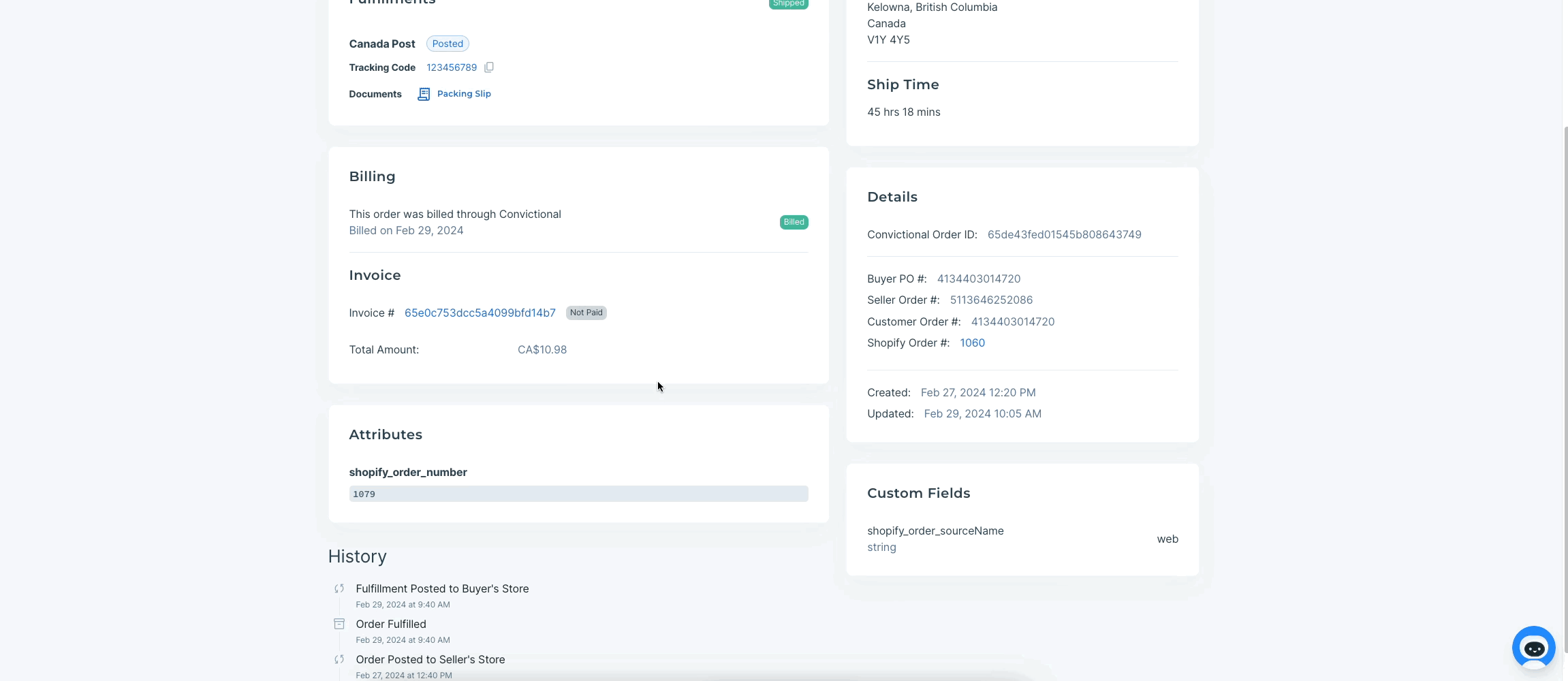
For a breakdown of orders that have been marked as shipped you can export them to a CSV from the Orders page in Modern Dropship.
Failed Charges
Sometimes charges can fail to successfully process. The most frequent cause of this is a temporary card decline, which resolves within a week.
Ensure you are on the Invoices tab. The invoices tab is the only place to retry charges, not the Payments tab. See below:
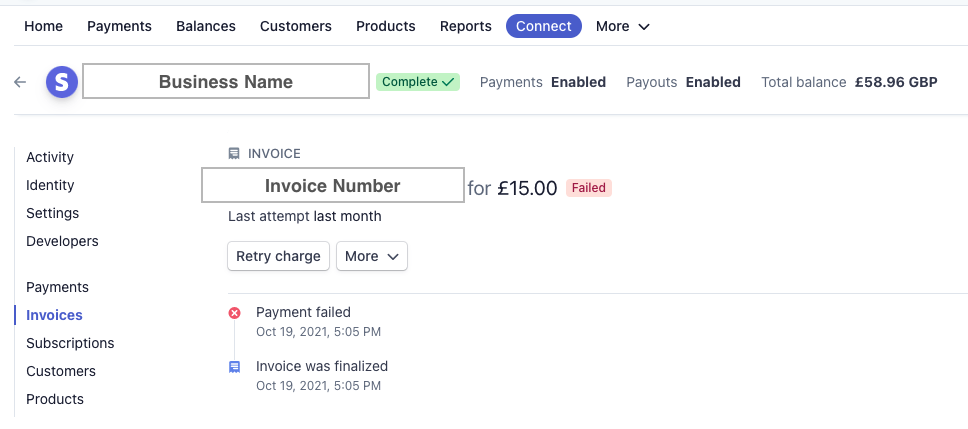
From there, you can retry payment and also see when Stripe has scheduled to automatically re-try to post your charge.

You can manually retry the charge on the invoice-specific page:
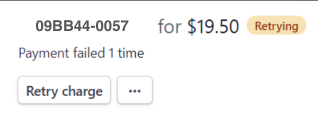
Delayed Setup
If you have received orders before setting up your Stripe account, you will still be paid. Stripe will automatically generate past invoices once you have connected your account. However, it is recommended you connect your Stripe account when first signing up with Modern Dropship.
Invoicing Your Buyer
If a seller wishes to invoice their buyer separately for one-off charges (such as Shipping costs, if part of the vendor agreement), invoices can be generated from within Stripe. Go to https://dashboard.stripe.com/invoices to generate a new invoice for your partner.
Refunds
See this article on dealing with returns and refunds.
Stripe Taxes
Setting your tax registration or manually setting tax rates can be established from within Stripe, and must be setup properly before they will appear on invoices.
Setting Up Stripe Automatic Tax Steps
Located in your Stripe Dashboard here: https://dashboard.stripe.com/settings/taxation, you can configure your tax registration. This is where you are registered to collect taxes, along with ensuring that the tax address is configured properly will ensure taxes will use the Stripe Tax automatic tax calculation to add taxes to any applicable invoice in Stripe.
Setting Up Manual Tax Rates Steps
Go to https://app.moderndropship.com/partners. Find your partner in the table and select them, which will take you to a new page. Copy the URL from this page (it will look like https://app.convictional.com/partners/4fj5d401ab241g0031e24df8).
Next, go to https://dashboard.stripe.com/tax-rates to create your new tax rate. Paste the URL into the description field of the new tax rate. The Stripe support documentation on tax rates is here.
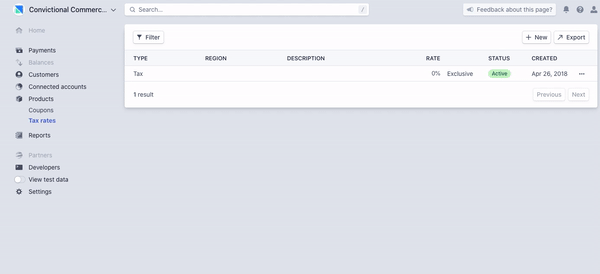
Regaining Access
Due to security reasons, Modern Dropship is unable to provide access to lost or unknown Stripe accounts. In the event that you wish to regain access to your company's Stripe account, you will need to contact Stripe support either through the app, or via email directly here.
Stripe Fees
Stripe charges a processing fee on credit card transactions. You can find the fee structure here.
Why Use Stripe?
Connecting via Stripe allows us to automatically pay you for orders you fulfill for your partners. Stripe is the industry standard in ecommerce payouts. For questions around security, see Stripe's security docs.
For Sellers: Automated Invoicing
Modern Dropship can enable fully automated invoicing for select partnerships. Automated invoicing is available for any seller that is receiving orders from a Buyer utilizing EDI as their platform method.
More specifically, automated invoicing involves having an invoice automatically generated and sent from a Seller to their Buyer once the Seller has shipped all of the items in an order. An invoice will be created (with taxes calculated via a third-party) and sent to the Buyer automatically. Sellers do not have to perform any manual action for taxes to be calculated and invoices sent. The invoice will be visible from within the Orders page.
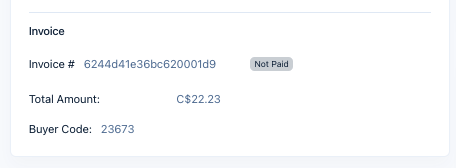
Automated invoicing is enabled by default for partnerships it can apply to (Buyers utilizing EDI). If you have questions about your specific partnership, confirm your Buyer to confirm there platform method. If questions remain, feel free to reach out to Support with any questions.
Advanced Questions
If you are unable to find the answer you're looking for within this document, please search Stripe's own support documentation at https://support.stripe.com/.
