Getting Started on Modern Dropship
Passwordless Sign-in
Step by Step for Buyer Onboarding
Step by Step for Seller Onboarding
Successful Support Interactions
System Status
Integrations
Shopify
Connecting Shopify
Shopify Location Filter for Inventory
Shopify Product Syncing
Updating Shopify Store URL
WooCommerce
Adding Barcode Values in WooCommerce
Connecting WooCommerce
How can I confirm that Modern Dropship can pull my Products from my WooCommerce Store?
Updating your WooCommerce URL
Magento 2
BigCommerce
CSV managed account
Connecting through SFTP
Downloadable Image Links
Fixing SKUs in Scientific Notation
How to Resolve " Your SFTP user requires delete permission on your SFTP server."
How to Resolve "Unable to access your SFTP server"
How to Resolve "Your SFTP user requires read permission on your SFTP server"
How to Resolve "Your SFTP user requires write permission on your SFTP server."
Importing Products using a CSV file in the Modern Dropship web app
Manual Fulfillment
API
Building API Integrations
Getting Started with Webhooks
Getting Started with the Buyer API
How to Create an Order for the Buyer API
Webhook FAQ
EDI
Connecting through Seller EDI - Invoice (810) Specification
Connecting through Seller EDI for Dropship
Connecting through Seller EDI for Dropship - Advance Ship Notice (856) Specification
Connecting through Seller EDI for Dropship - Inventory Update (846) Specification
Connecting through Seller EDI for Dropship - Purchase Order (850) Specification
Connecting through Seller EDI for Dropship - Purchase Order Acknowledgements (855) Specification
Downloading EDI Files
How to Create a Test Order as an EDI Seller
How to Resend an Advance Ship Notice
How to Resolve "Already Processed Files"
Seller EDI Quick Reference
EDI - Fall 2024 and later
Advance Ship Notice (856) Specification
Connecting through Seller EDI
Inventory Update (846) Specification
Invoice (810) Specification
Purchase Order (850) Specification
Purchase Order Acknowledgements (855) Specification
Seller EDI Quick Reference: Fall 2024 and later
Migrating Ecommerce Platforms
Supported Connection Methods
Account Management
Connecting Easypost
How to Change Your Commerce Type
Inviting Team Members
Managing Issues
Managing Multiple Accounts
Managing Notifications
Reporting
Setting Billing Address
Viewing Subscription Info
Partners
Actions & Action Templates
Adding Partners
How to Determine the Remaining onboarding steps for a Partner
Seller SLAs
Products
Autonomous Merchandising
Buyer Product Validation Guide
Exclusive Collaborations - Syncing Unpublished Products
How Inventory Sync Works
How to Solve Shopify "Item Not Recognized" Error
Marking Products as Active or Inactive
Selecting Products
Pricing
Create a Price List For a Smaller Catalog
Editing Price Lists
How to Set Up Pricing
Price List FAQs
Promotional Price Lists and Discounts
Orders
Cancelling Orders
Check Order Status
Fixing an Order Sync Timeout Error
Fulfilling orders from your ecommerce platform
Handling Returns
Packing Slips - Buyers
Packing Slips - Sellers
Sending Test Orders
Invoicing
Configuring Per-Order Fees
How Invoicing Works
How to Delay an Invoice
Partnership Billing Settings
Understanding Per-Order Fees
Platform
General Dropship Information
Table of Contents
- All Categories
- Partners
- Adding Partners
Adding Partners
This guide covers how to accept invitations to trade with new partners as well as how to create your own partners. A partner is any other business that you trade with using Modern Dropship.
Before partners can start selling your products, they need information about your catalogue. You already set up your Products and attached Prices to your catalogue. Now it's time to share this information with a partner.
If You Were Invited By A Partner
Navigate to your Partners page
The partner who invited you will be listed as one of your preset partners. Click on their entry.
You will see a screen that looks like the image below. Click into the price list box and choose the price list you created for this specific partner.
Click save in the top right corner. You'll then see a "Your partner has been updated." message.
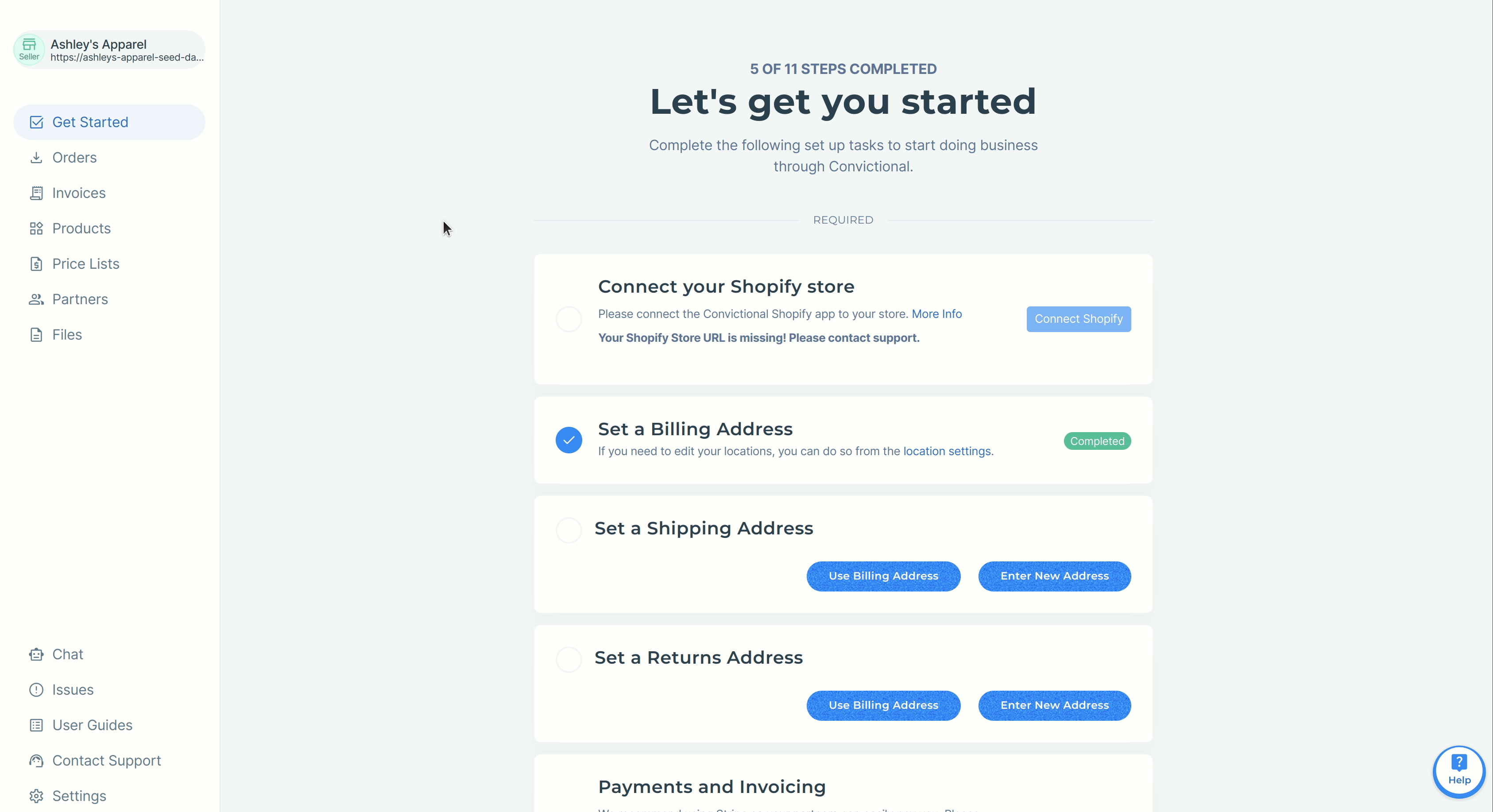
You will now have assigned your price list to this partner. Your products will be visible for them to select and list in their ecommerce store.
You can also assign a price list to a partner directly within the price list itself. When you have the price list open, navigate to the Settings showing below. From there you can view which partners are assigned to this list, and edit that list to assign the new partner.
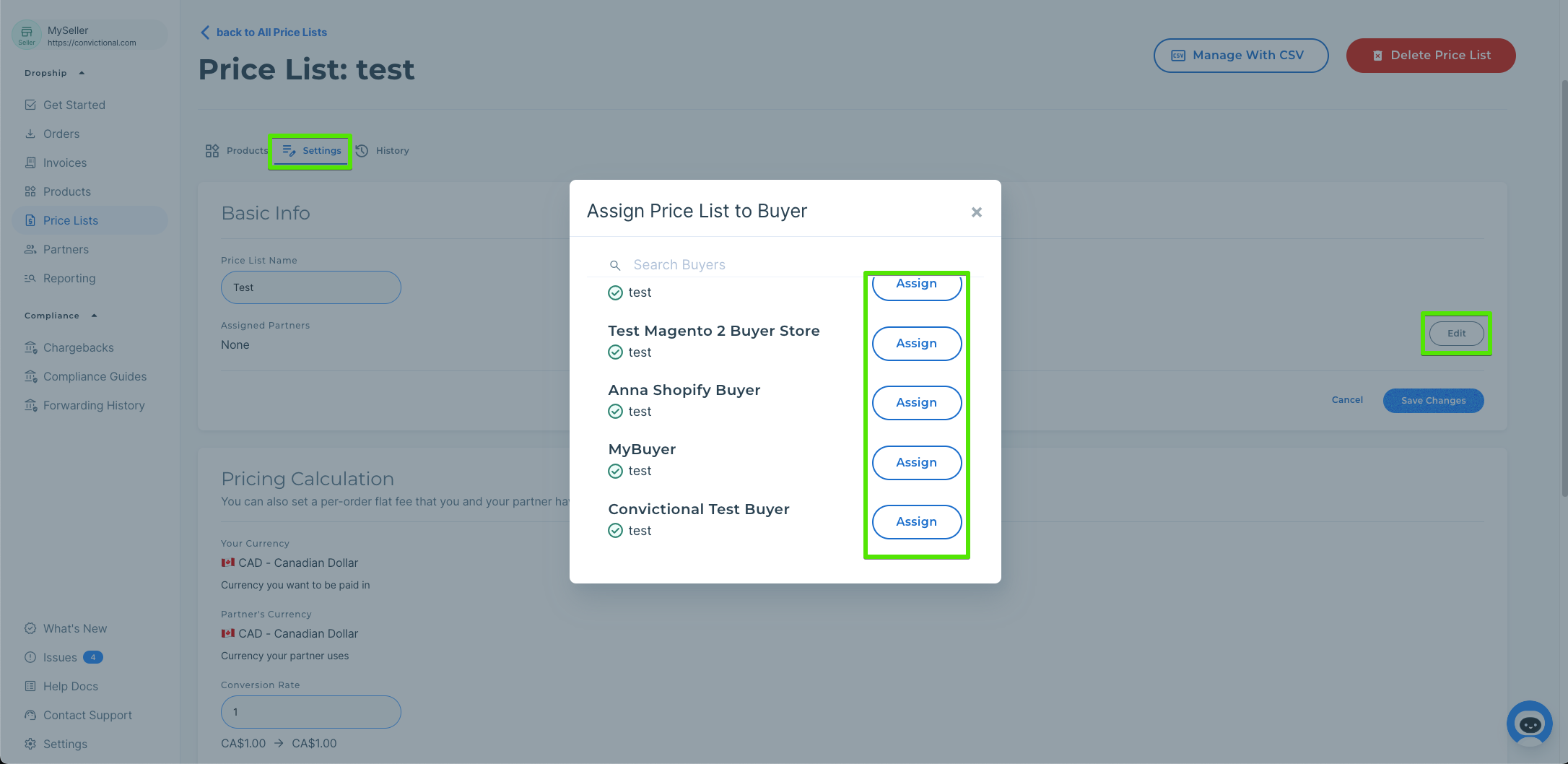
If You Want To Create A New Partner
Navigate to your Partners page.
On the far right hand corner you will see the option to invite a new partner.
Simply fill in the partners email address and choose the price list you'd like assigned to them, then click invite. Your partner will get a notification that you've invited them to trade.
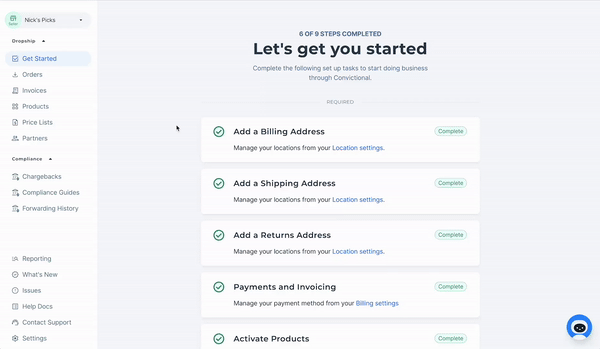
Send a Partnership Reminder Email
Navigate to your Partners page.
On the far right hand corner you will see the Pending Invites box.
Click the email icon next to the partner's email address that you would like to re-send the partnership email to. Your partner will get a notification that you've invited them to trade.
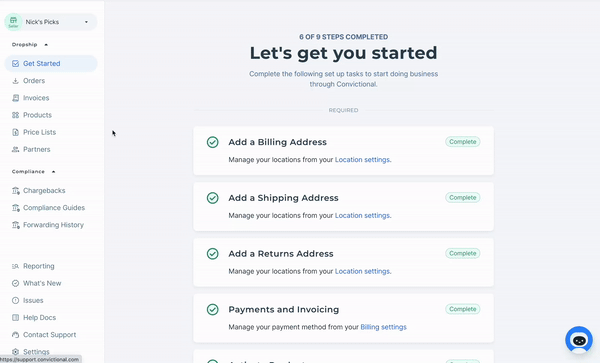
Next Steps
If the buyer is already using Modern Dropship, they'll then be connected with you right away.
If the buyer is not already using Modern Dropship, they'll need to signup for an account by following the signup link that is automatically included in your invitation email.
