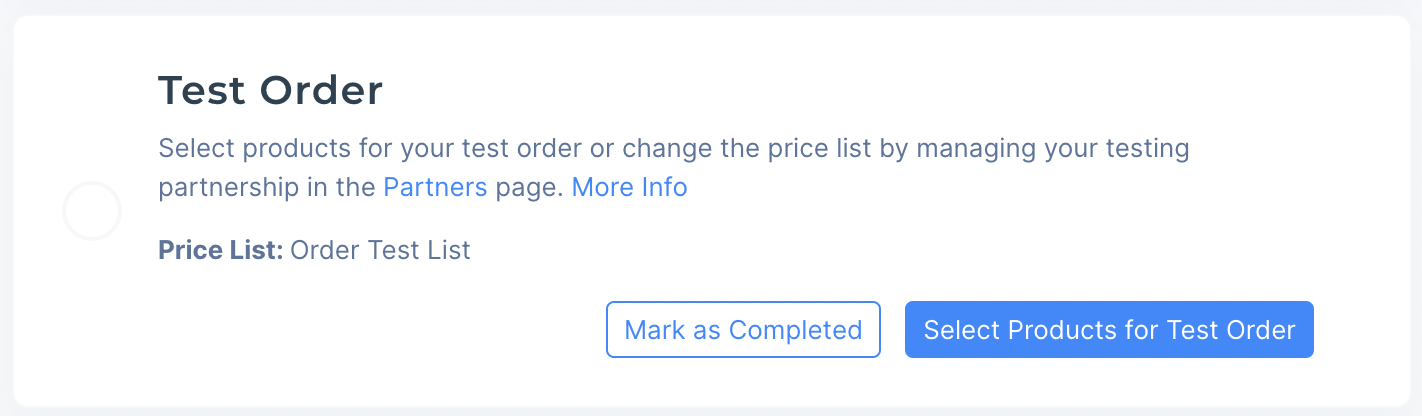Getting Started on Modern Dropship
Passwordless Sign-in
Step by Step for Buyer Onboarding
Step by Step for Seller Onboarding
Successful Support Interactions
System Status
Integrations
Shopify
Connecting Shopify
Shopify Location Filter for Inventory
Shopify Product Syncing
Updating Shopify Store URL
WooCommerce
Adding Barcode Values in WooCommerce
Connecting WooCommerce
How can I confirm that Modern Dropship can pull my Products from my WooCommerce Store?
Updating your WooCommerce URL
Magento 2
BigCommerce
CSV managed account
Connecting through SFTP
Downloadable Image Links
Fixing SKUs in Scientific Notation
How to Resolve " Your SFTP user requires delete permission on your SFTP server."
How to Resolve "Unable to access your SFTP server"
How to Resolve "Your SFTP user requires read permission on your SFTP server"
How to Resolve "Your SFTP user requires write permission on your SFTP server."
Importing Products using a CSV file in the Modern Dropship web app
Manual Fulfillment
API
Building API Integrations
Getting Started with Webhooks
Getting Started with the Buyer API
How to Create an Order for the Buyer API
Webhook FAQ
EDI
Connecting through Seller EDI - Invoice (810) Specification
Connecting through Seller EDI for Dropship
Connecting through Seller EDI for Dropship - Advance Ship Notice (856) Specification
Connecting through Seller EDI for Dropship - Inventory Update (846) Specification
Connecting through Seller EDI for Dropship - Purchase Order (850) Specification
Connecting through Seller EDI for Dropship - Purchase Order Acknowledgements (855) Specification
Downloading EDI Files
How to Create a Test Order as an EDI Seller
How to Resend an Advance Ship Notice
How to Resolve "Already Processed Files"
Seller EDI Quick Reference
EDI - Fall 2024 and later
Advance Ship Notice (856) Specification
Connecting through Seller EDI
Inventory Update (846) Specification
Invoice (810) Specification
Purchase Order (850) Specification
Purchase Order Acknowledgements (855) Specification
Seller EDI Quick Reference: Fall 2024 and later
Migrating Ecommerce Platforms
Supported Connection Methods
Account Management
Connecting Easypost
How to Change Your Commerce Type
Inviting Team Members
Managing Issues
Managing Multiple Accounts
Managing Notifications
Reporting
Setting Billing Address
Viewing Subscription Info
Partners
Actions & Action Templates
Adding Partners
How to Determine the Remaining onboarding steps for a Partner
Seller SLAs
Products
Autonomous Merchandising
Buyer Product Validation Guide
Exclusive Collaborations - Syncing Unpublished Products
How Inventory Sync Works
How to Solve Shopify "Item Not Recognized" Error
Marking Products as Active or Inactive
Selecting Products
Pricing
Create a Price List For a Smaller Catalog
Editing Price Lists
How to Set Up Pricing
Price List FAQs
Promotional Price Lists and Discounts
Orders
Cancelling Orders
Check Order Status
Fixing an Order Sync Timeout Error
Fulfilling orders from your ecommerce platform
Handling Returns
Packing Slips - Buyers
Packing Slips - Sellers
Sending Test Orders
Invoicing
Configuring Per-Order Fees
How Invoicing Works
How to Delay an Invoice
Partnership Billing Settings
Understanding Per-Order Fees
Platform
General Dropship Information
- All Categories
- Integrations
- EDI
- How to Create a Test Order as an EDI Seller
How to Create a Test Order as an EDI Seller
In this tutorial, we will go through the process of creating a test order through the Modern Dropship app.
Navigate to the Get Started page, you will see a section for a Test Order
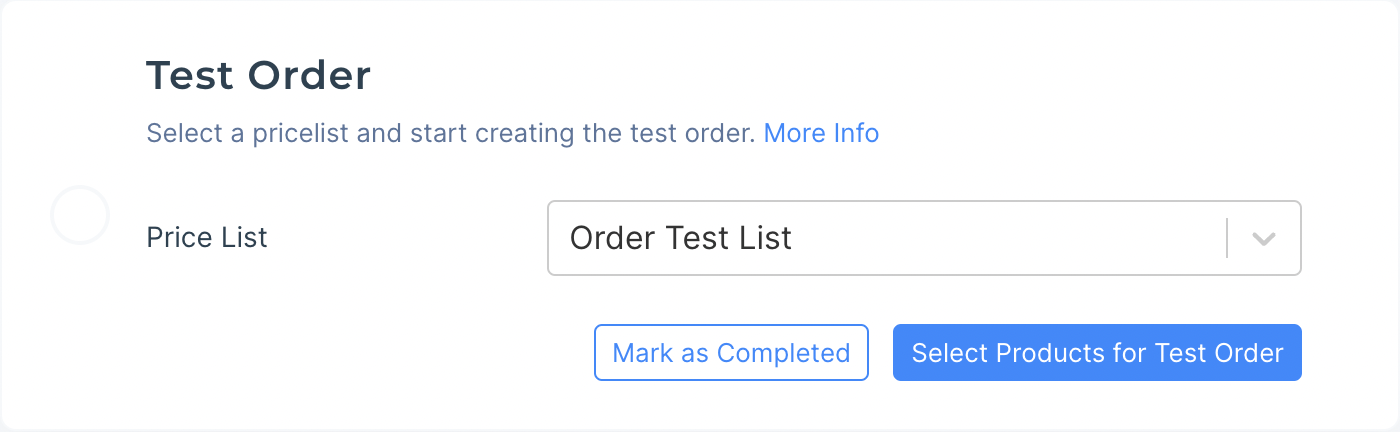
From the dropdown, select a price list that you'd like to use for this test order. Then click on 'Select Products for Test Order'. At this point, a testing partnership with Modern Dropship's test buyer will be created with your chosen price list.
A modal will appear for you to create an order based on a variant and desired quantity. Click on 'Place Test Order' to create a test order.
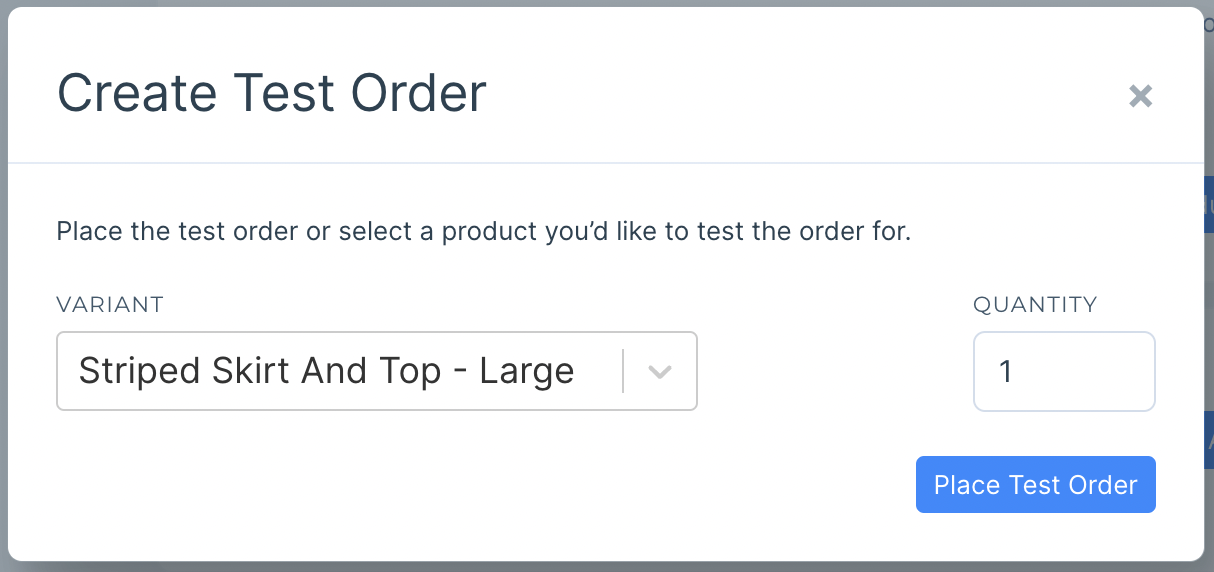
You will see the following screen when you've successfully created the test order
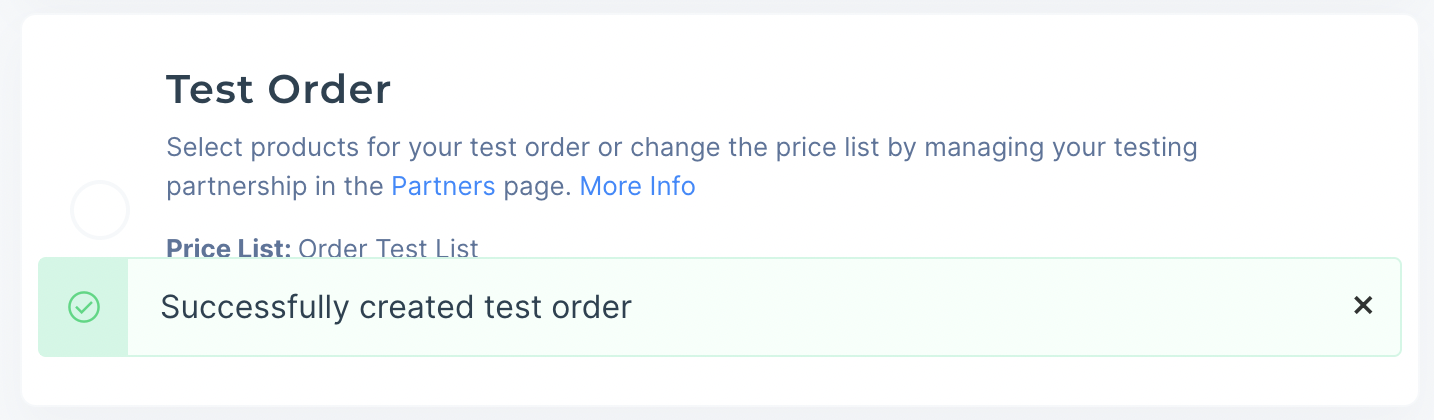
Now, navigate to the Orders page. Test orders are flagged and highlighted, click on the test order to see more order details.
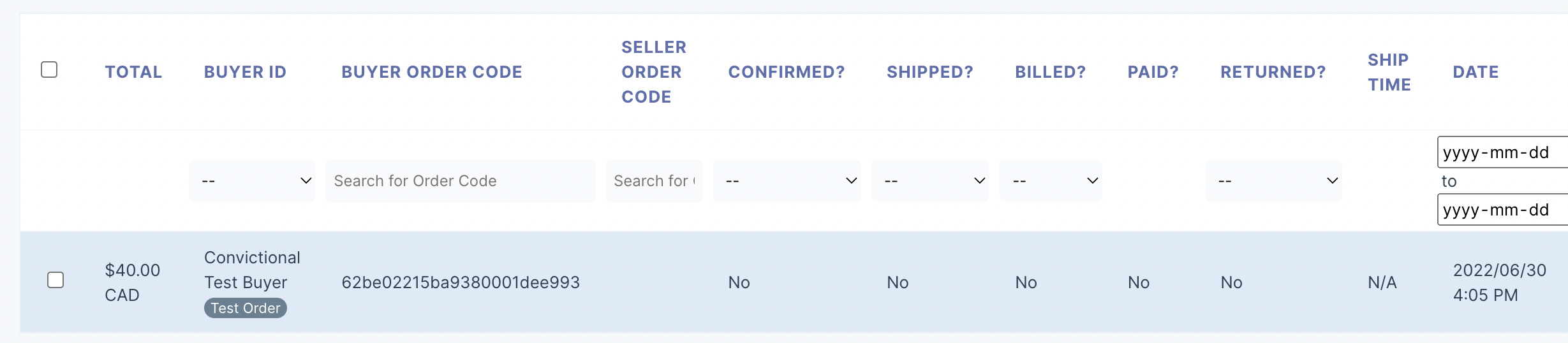
You will have to confirm the Test Order before Modern Dropship will send you a Purchase Order (850). You can do so by clicking 'Sync the Test Order to My Platform'
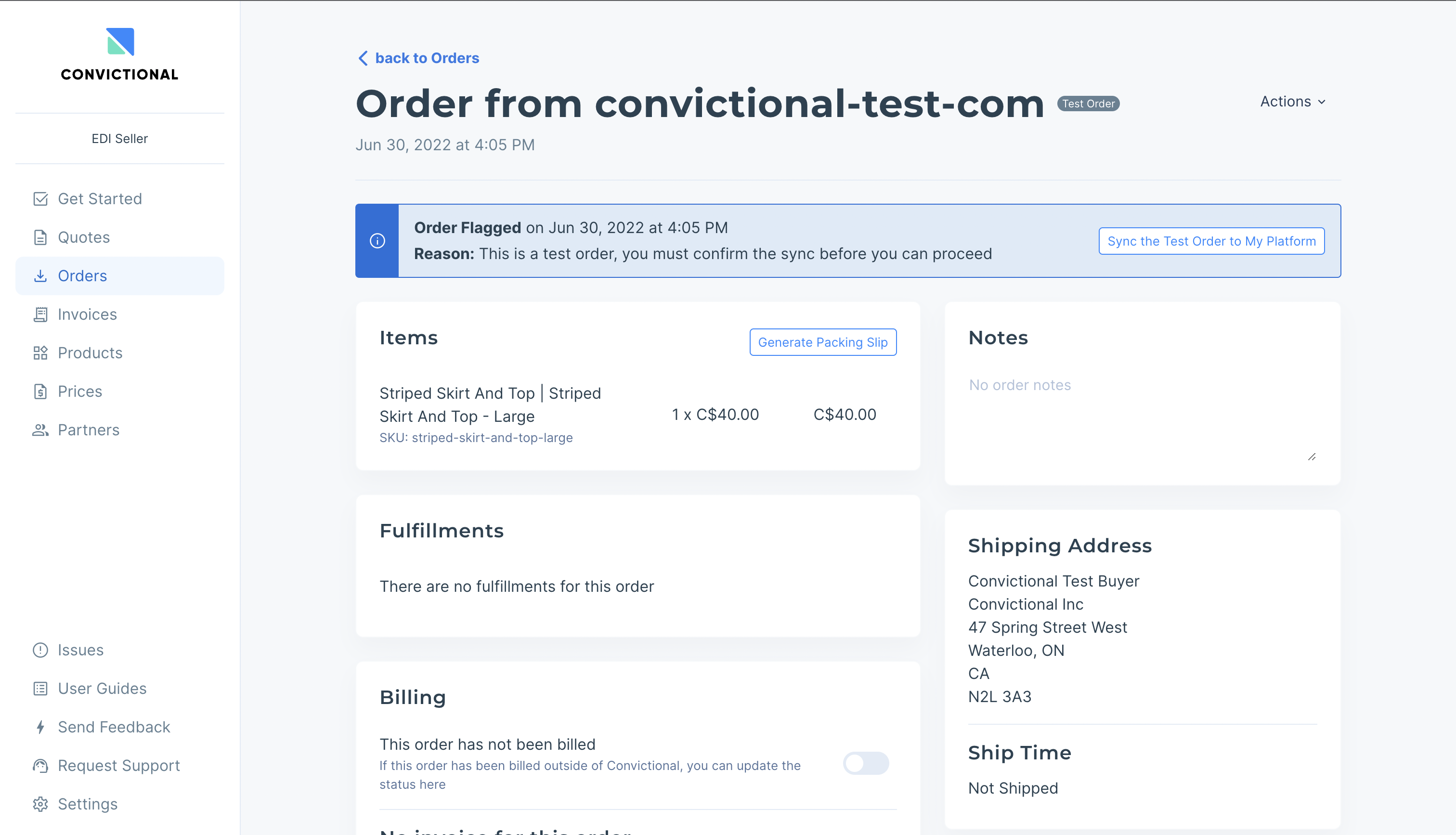
In the next 15 minutes, a Purchase Order (850) will be sent to your inbound directory on the SFTP server.
Test the remainder of your order process by uploading a Purchase Order Acknowledgement (855) and a Ship Notice (856) to your outbound directory on the SFTP server. Your files will be processed in the next 15-30 mins. Verify in the orders page that fulfillments have been created or items have been marked as 'Cancelled' if they were rejected in the 855.
When you are ready, navigate back to the onboarding card and click on 'Mark as Completed' to complete this onboarding step or click on 'Select Products for Test Order' to create another test order to verify your process.